Unlocking the Gateway: Unearthing Solutions to Resolve the Enigmatic 502 Bad Gateway Error
Introduction to the 502 Bad Gateway Error
The 502 Bad Gateway error is a common and often frustrating issue that can occur when accessing websites or online services. This error typically occurs when a server acting as a gateway or proxy receives an invalid response from an upstream server. It can be caused by various factors such as server overload, network issues, or server-side errors.
To resolve the 502 Bad Gateway error, there are a few steps you can take:
1. Refresh the page: Sometimes, the error is temporary and can be resolved by simply refreshing the page.
2. Check your internet connection: Ensure that you have a stable internet connection by checking other websites or services.
3. Clear your browser cache: Clearing your browser cache can help resolve any caching issues that may be causing the error.
4. Contact the website or service administrator: If the error persists, it may be a server-side issue. Reach out to the website or service administrator for assistance.
Causes of the 502 Bad Gateway Error
- Server Overload: When the server handling the request is unable to process it due to excessive traffic or resource limitations.
- Proxy Server Issues: When a proxy server, acting as an intermediary between the client and the server, encounters problems while fulfilling the client’s request.

- Domain Name System (DNS) Issues: When there are errors in resolving the domain name of the requested website to its corresponding IP address.
- Firewall Restrictions: When a firewall, designed to protect the server from unauthorized access, blocks legitimate requests, resulting in the 502 Bad Gateway error.
- Backend Server Errors: When the backend server, responsible for processing the request, encounters internal errors or malfunctions.
- Network Connectivity Problems: When there are issues with the network connection between the client and the server, causing the 502 Bad Gateway error.
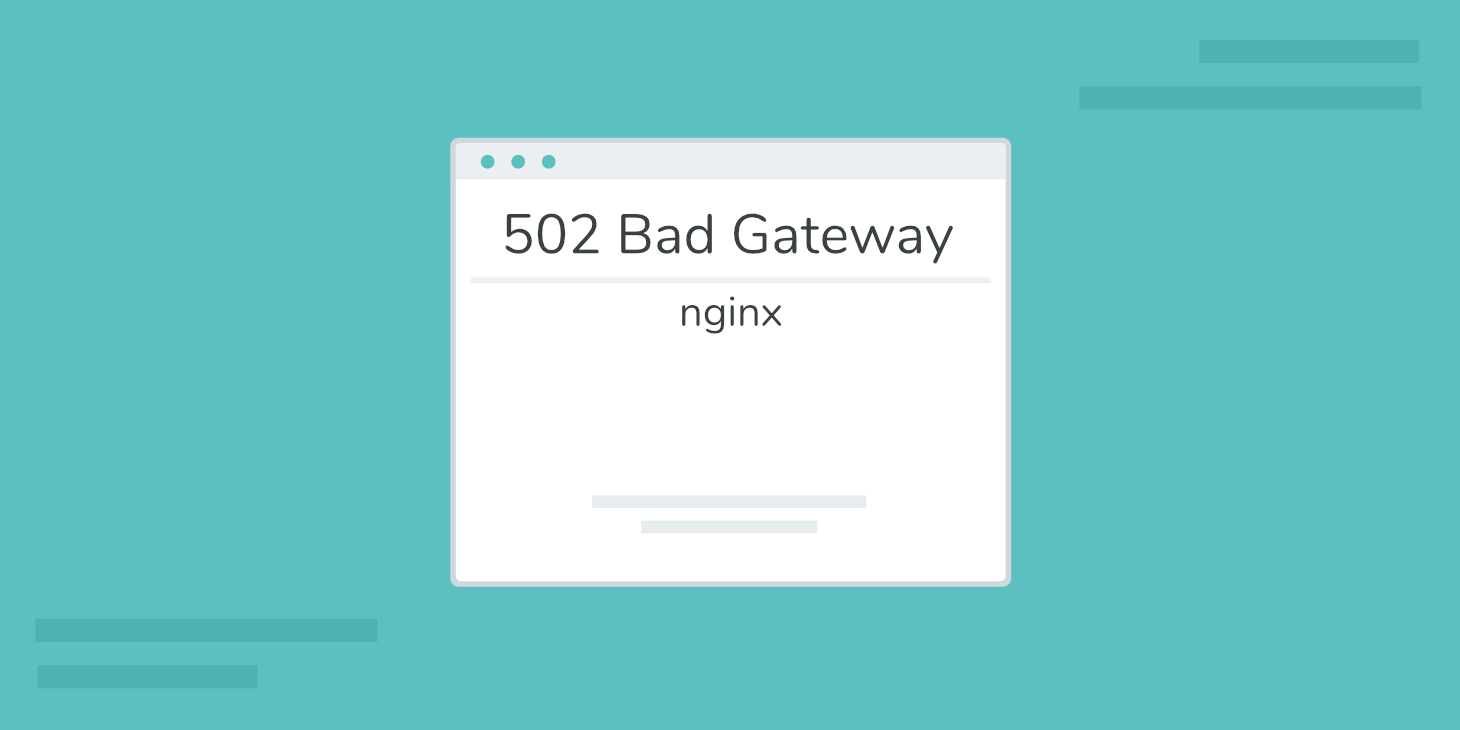
- Invalid or Incomplete Requests: When the client sends a malformed or incomplete request to the server, leading to the 502 Bad Gateway error.
- Server Misconfiguration: When the server is not properly configured, resulting in errors while handling client requests and generating the 502 Bad Gateway error.
Variations of the 502 Bad Gateway Error
When you encounter a 502 Bad Gateway Error, it means that there is a problem with the communication between servers. This error can occur due to a variety of reasons, such as an overloaded server, a server-side error, or a problem with the reverse proxy.
To resolve this error, follow these steps:
1. Refresh the page: Sometimes, the error is temporary and can be fixed by simply refreshing the page.
2. Check other websites: If you’re experiencing the error on a specific website, try accessing other websites to see if the problem persists. This will help determine if the issue is with the website or your device.
3. Clear your cache: Clearing your browser’s cache can resolve temporary issues and improve your browsing experience.
If the error continues to persist, it is recommended to contact the website administrator or the hosting provider for further assistance.
Remember, it’s always a good idea to include any specific error messages or codes you encounter when seeking support.
python
import requests
def resolve_bad_gateway(url):
try:
response = requests.get(url)
if response.status_code == 502:
print("502 Bad Gateway Error")
# Add your resolution steps here
else:
print("Request successful. Status code:", response.status_code)
# Continue with further processing
except requests.exceptions.RequestException as e:
print("An error occurred:", e)
# Example usage
url = "https://example.com"
resolve_bad_gateway(url)
In the above code, we use the `requests` library to make a GET request to the specified URL. If the response status code is 502, we print a message indicating the “502 Bad Gateway Error” and you can add your own resolution steps within the if block. Otherwise, if the request is successful (200 status code), we print the success message and continue with further processing.
Keep in mind that resolving a “502 Bad Gateway” error can be complex and depends on the specific circumstances of the server configuration and network setup. The provided code snippet is just a starting point and may need to be tailored to your specific requirements and environment.
Impact of 502 Errors on SEO
502 errors can have a significant impact on SEO and the overall performance of a website. When a user encounters a 502 Bad Gateway error, it means that the server acting as a gateway or proxy received an invalid response from an upstream server. This can happen due to various reasons such as an overloaded server, server-side error, or a problem with the database connection.
To resolve this issue, there are a few steps you can take:
1. Check the server status: Make sure the web server and the upstream server are both functioning properly. You can do this by checking the server status or contacting your hosting provider.
2. Clear cache and cookies: Sometimes, the error is caused by cached files or cookies. Clearing them can help resolve the issue.
3. Try accessing the website from a different device: If the error persists, try accessing the website from a different device or network to see if the problem is specific to your current setup.
If these steps don’t solve the issue, it’s recommended to reach out to your hosting provider or website developer for further assistance.
Methods to Fix the 502 Bad Gateway Error
- Check for server connectivity issues: Ensure that your internet connection is stable and try accessing the website on a different device or network to see if the error persists.
- Refresh the page: Sometimes, a temporary glitch or network congestion can cause a 502 Bad Gateway error. Simply refreshing the webpage may resolve the issue.
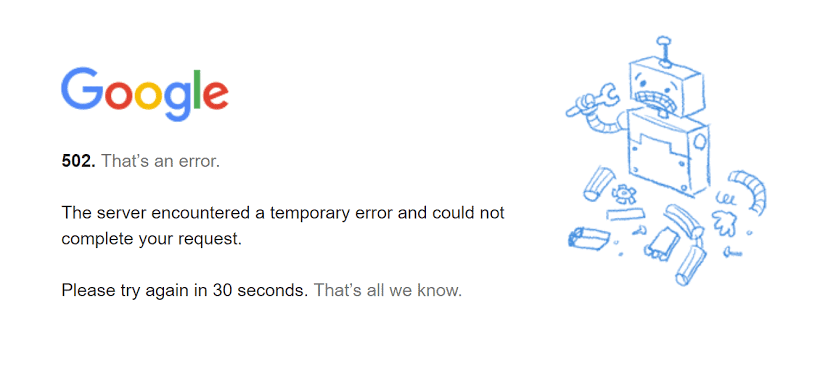
- Clear browser cache and cookies: Cached files or corrupted cookies can interfere with the proper functioning of websites. Clearing your browser’s cache and cookies can help eliminate these potential causes.
- Temporarily disable your firewall or antivirus software: In some cases, overzealous firewall or antivirus settings can mistakenly block the website you are trying to access, leading to a 502 error. Temporarily disabling these security measures can help determine if they are the culprits.
- Try a different browser: Occasionally, browser-specific issues can trigger a 502 error. Switching to a different browser can help identify if the problem lies with your current browser.
- Contact the website administrator: If the 502 Bad Gateway error persists, reaching out to the website administrator or webmaster can provide valuable insights on the issue. They may already be aware of the problem and working towards resolving it.
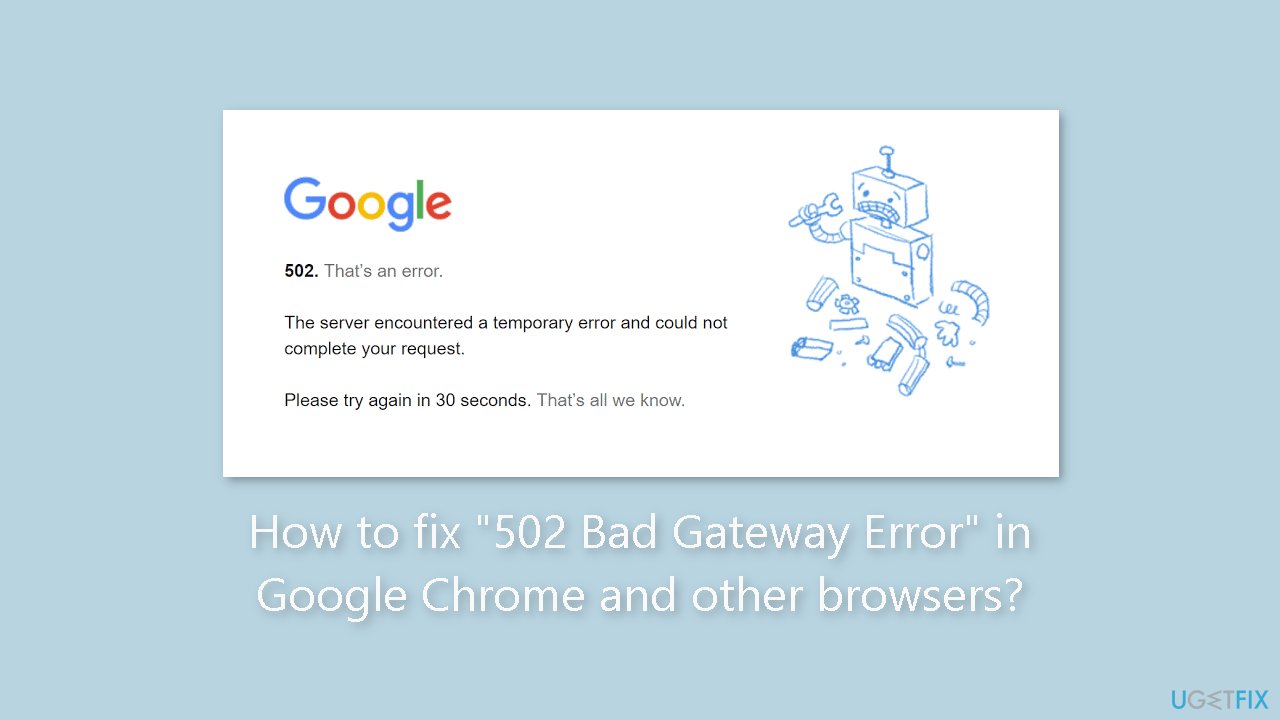
- Report the error to Microsoft: If you continue to encounter the 502 error on multiple websites, notifying Microsoft’s support team can help them investigate and address any underlying issues.
Try Reloading the Page
Try reloading the page to resolve the 502 Bad Gateway error. This error occurs when there is a problem with the communication between servers. Reloading the page can often fix the issue and allow you to access the website.
To reload the page, simply press the refresh button on your browser or use the keyboard shortcut Ctrl+R. This will send a new request to the server and hopefully retrieve the webpage correctly.
If reloading the page doesn’t work, you can try clearing your browser cache, as cached files can sometimes cause conflicts. To do this, go to your browser’s settings and look for the option to clear cache or browsing data.
If the error persists, it could be a problem with the website itself. In that case, you can try accessing the site at a later time or reaching out to the website’s support team for further assistance.
Remember to always check for any updates or announcements from the website or their social media channels, as they may provide information regarding any ongoing server issues or maintenance.
Check the Site Status
To check the status of a website experiencing a 502 Bad Gateway Error, follow these steps:
1. Open your web browser and go to the website in question.
2. If you see the error message “502 Bad Gateway” or a similar message, it means there is a problem with the server or the connection between the server and the website.
3. First, try refreshing the page to see if it resolves the issue. If not, try clearing your browser cache and cookies.
4. If the error persists, it could indicate a temporary issue with the server. Wait a few minutes and try accessing the website again.
5. If the problem continues, it may be helpful to check the website’s social media accounts or status page for any updates on the issue.
6. If the website belongs to you, consider checking your server logs or contacting your hosting provider for further assistance.
7. Remember that a 502 error can be caused by various factors, including server overload, database connection issues, or problems with reverse proxies like Cloudflare or Nginx.
Try a Different Browser
If you’re encountering a 502 Bad Gateway error, try using a different browser to access the website. Sometimes, certain browsers can have compatibility issues with certain websites or servers.
To do this, follow these steps:
1. Close your current browser.
2. Open a different browser such as Microsoft Edge or Google Chrome.
3. Go to the website where you encountered the error.
4. Check if the error persists.
If the error still occurs, it might be a server-side issue and not related to your browser. In this case, you can try clearing your browser cache or contacting the website administrator for further assistance. Remember, a 502 error code can be caused by various factors, so trying a different browser is just one troubleshooting step.
Try in Incognito Mode
Try using Incognito Mode to resolve the 502 Bad Gateway Error. This error occurs when a server acting as a gateway or proxy receives an invalid response from an upstream server.
To resolve this issue, follow these steps:
1. Open your web browser and click on the three-dot menu in the top right corner.
2. Select “New Incognito Window” to open a private browsing session.
3. In the Incognito window, navigate to the website where you encountered the error.
4. If the website loads without the error, it may indicate an issue with your browser’s cache or extensions. Clear your browser cache and disable any problematic extensions.
5. If the error persists in Incognito Mode, try accessing the website from a different device or network to rule out any local issues.
6. If none of these steps resolve the error, it is likely a server-side issue. Contact the website administrator for further assistance.
Remember to exit Incognito Mode when you’re done troubleshooting.
Test on Another Device
If you’re experiencing a 502 Bad Gateway error, it can be frustrating, but there are steps you can take to resolve the issue. One possible solution is to test on another device.
Step 1: Use a different device, such as a smartphone or tablet, to access the website or online service you were trying to reach.
Step 2: Open your preferred web browser on the alternative device.
Step 3: Enter the URL of the website or service that displayed the 502 Bad Gateway error.
Step 4: Check if the website or service loads properly on the alternative device. If it does, then the issue may be specific to the device you were initially using.
Step 5: If the website or service still displays the 502 error on the alternative device, it’s possible that the issue is not device-related and may be a problem with the server or network.
Note: If you’re still experiencing the 502 Bad Gateway error, it’s recommended to contact the website administrator or service provider for further assistance.
Clear Your Browser Cache
To resolve the 502 Bad Gateway error, you may need to clear your browser cache. Here’s how:
1. Open your preferred browser.
2. Press Ctrl+Shift+Delete (Windows) or Command+Shift+Delete (Mac) to open the browser’s clearing history menu.
3. Make sure the option to clear the cache or browsing data is selected.
4. Choose the appropriate time range (e.g., “Last hour,” “Last 24 hours,” “All time”).
5. Optionally, you can also select other data to clear, such as cookies or browser history.
6. Click on the “Clear” or “Delete” button to remove the selected data.
7. Restart your browser and try accessing the website again.
Clearing your browser cache can often help resolve the 502 Bad Gateway error by removing any corrupted or outdated data that may be causing the issue. If the error persists, consider reaching out to the website’s administrator for further assistance.
Check for DNS Issues
To check for DNS issues when encountering a 502 Bad Gateway error, follow these steps:
1. Open your web browser and navigate to the website or page where you encountered the error.
2. If the error persists, press Ctrl + Shift + R (or Command + Shift + R for Mac users) to force a hard refresh of the page. This clears the browser cache and reloads the page from the server.
3. If the error still occurs, try accessing the website from a different browser or device to rule out any local issues.
4. If the issue persists across different browsers and devices, it may indicate a DNS problem. To resolve this, try changing your DNS settings to use a different DNS server. You can find instructions on how to do this in your operating system’s documentation.
Check With Your Host
If you encounter a 502 Bad Gateway error, it could be due to an issue with your web server or reverse proxy. The error message indicates that the server acting as a gateway or proxy received an invalid response from an upstream server.
To resolve this error, it is recommended to check with your hosting provider or server administrator for assistance. They can help identify the underlying cause and provide specific instructions for resolving the issue.
If you have recently made changes to your website or server configuration, make sure to mention these details when contacting your host. They will be able to better assist you in troubleshooting the problem.
Remember to stay proactive and communicate any relevant information to get the issue resolved quickly.
Temporarily Disable CDN or Firewall
To temporarily disable the CDN or firewall, follow these steps:
1. Access your web server’s control panel or dashboard.
2. Look for the section or tab related to CDN or firewall settings.
3. Locate the option to disable or turn off the CDN or firewall.
4. Click on the option and confirm the action if prompted.
5. Once disabled, check if the 502 Bad Gateway error still persists.
6. If the error is resolved, you can re-enable the CDN or firewall later.
Remember, disabling the CDN or firewall temporarily may expose your website to potential security risks. So, it is recommended to consult with your server administrator or IT team before making any changes.
If you continue to experience the 502 error or need further assistance, reach out to your hosting provider or refer to their support documentation.
Troubleshooting at Cloudflare
If you encounter a 502 Bad Gateway error, it means that there is an issue with the connection between Cloudflare and the server. To resolve this, try the following steps:
1. Check the server: Ensure that your web server is running properly and responding correctly. Look for any errors or issues related to the server.
2. Verify DNS settings: Confirm that your DNS settings are correctly configured. This includes checking the DNS records and ensuring they are pointing to the correct IP address.
3. Clear browser cache: Clear your browser cache and cookies to eliminate any cached data that may be causing the error.
4. Temporarily disable security plugins: Some security plugins or firewalls may interfere with the connection. Disable them temporarily to see if the error is resolved.
5. Contact your hosting provider: If the issue persists, reach out to your hosting provider for further assistance. They can investigate any server-side problems that may be causing the error.
Remember, if you need further assistance, Cloudflare’s support team is available to help you troubleshoot the issue.
Troubleshooting GoDaddy Firewall
If you are experiencing a 502 Bad Gateway Error on your GoDaddy website, there are a few steps you can take to resolve the issue.
First, check your HTTP server logs for any error messages related to the 502 error. These logs can provide valuable information about what might be causing the problem. If you see any specific error codes or messages, search online for their meanings and possible solutions.
Next, try clearing your browser cache and cookies. Sometimes, outdated or corrupted cache files can cause conflicts and result in a 502 error. Restart your browser and try accessing your website again.
If the issue persists, it’s possible that the GoDaddy firewall is blocking certain requests. To resolve this, you can temporarily disable the firewall or whitelist the IP addresses associated with your website. Consult GoDaddy’s support documentation or contact their support team for guidance on how to do this.
Remember to re-enable the firewall once the troubleshooting is complete to ensure your website remains secure.
Check Your Plugins and Themes
If you’re experiencing a 502 Bad Gateway error, it’s essential to check your plugins and themes. These can sometimes cause conflicts and lead to server errors.
To troubleshoot this issue, follow these steps:
1. Disable all plugins and switch to a default theme. This will help identify if any of them are causing the problem.
2. Clear your browser cache and cookies. Sometimes, outdated information can trigger a 502 error.
3. Test your website again. If the error disappears, it means one of the plugins or themes was responsible.
To isolate the problematic plugin or theme, enable them one by one and test your site after each activation. If the error reoccurs, the recently activated one is likely causing the issue.
Remember to update any outdated plugins and themes regularly to avoid compatibility problems.
Check Logs
If you’re encountering a 502 Bad Gateway Error on your website, checking the logs can provide valuable insights into the issue. Logs contain a record of events and activities on your server, including any errors or warnings that may have occurred. By reviewing these logs, you can identify the specific cause of the error and take appropriate action to resolve it.
To check the logs, follow these steps:
1. Access your server’s control panel or SSH into the server.
2. Locate the log files for your web server, such as Apache or nginx.
3. Open the log files using a text editor or log viewer.
4. Look for any entries related to the 502 error code or nginx error.
5. Pay attention to the specific error message or code provided in the log entry.
6. Based on the information found, troubleshoot the issue accordingly.
Remember, logs can contain technical terms or codes that may require further investigation. If you need assistance, don’t hesitate to reach out to our support team or consult relevant documentation for your server or web server software.
Restart PHP
To resolve a 502 Bad Gateway error in PHP, you may need to restart the PHP server. Here’s how:
1. Access your server: Use SSH or any other method to connect to your server.
2. Restart PHP: Use the following command to restart PHP on your server:
“`
sudo systemctl restart php-fpm
“`
3. Verify: After restarting PHP, check if the 502 error is resolved by refreshing the page or accessing your website again.
If the error persists, it may indicate a deeper issue with your server configuration. Consider checking your web server logs and consulting with a developer or system administrator for further assistance.
Remember, a 502 Bad Gateway error can be frustrating, but with a little troubleshooting, you can get your website back up and running smoothly.
Check for PHP Timeout Issues
If you’re experiencing a 502 Bad Gateway error, it could be due to PHP timeout issues. To resolve this, follow these steps:
1. Identify the PHP timeout limit: Locate the PHP configuration file on your server, typically called “php.ini”. Look for the “max_execution_time” directive and note the value.
2. Increase the timeout limit: Open the “php.ini” file and update the “max_execution_time” value to a higher number, such as 300 seconds. Save the file and restart your web server.
3. Test your website: Refresh the page and see if the 502 error persists. If it does, consider increasing the timeout limit further.
Remember to regularly monitor your server logs for any related errors or warnings. If you encounter any difficulties, consult your web hosting provider or seek assistance from the PHP community.
For more troubleshooting tips and information, visit our support page or reach out to us on Twitter.
Frequently Asked Questions about the 502 Bad Gateway Error
- What does the 502 Bad Gateway Error mean? The 502 Bad Gateway Error is an HTTP status code that indicates a communication problem between servers, typically when a server acting as a gateway or proxy receives an invalid response from an upstream server.
- What causes the 502 Bad Gateway Error? There can be several causes for this error, including server overload, network issues, misconfigured servers, or problems with the website’s code or database.
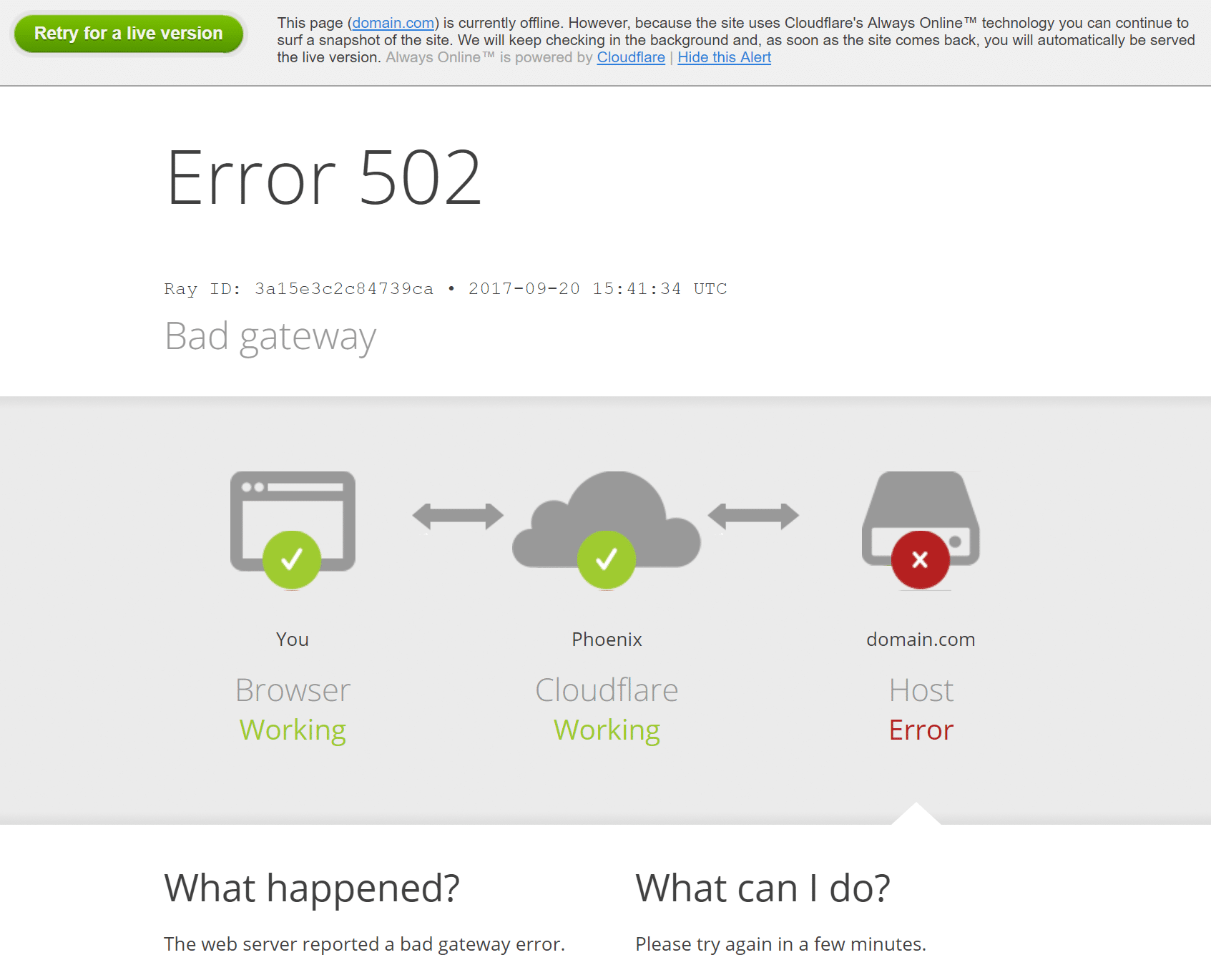
- How can I resolve the 502 Bad Gateway Error? You can try several solutions to resolve this error:
- Reload the webpage: Sometimes the error is temporary, and reloading the page can fix the issue.
- Clear browser cache: Cached files may cause conflicts, so clearing your browser cache can help.
- Check your internet connection: Ensure your internet connection is stable and working properly.
- Restart your devices: Restart your computer, modem, and router to refresh the connection.

- Wait and try again later: The error may be caused by temporary server issues, so waiting and trying again later can solve the problem.
- Is the issue specific to my device or internet connection? The 502 Bad Gateway Error is typically not specific to your device or internet connection. It usually indicates a server-side issue that needs to be resolved by the website or network administrators.
- Can I fix the 502 Bad Gateway Error myself? As an end-user, there are limited actions you can take to directly fix this error. Most of the time, the responsibility lies with the website or server administrators to resolve the problem.
- How long does it take to resolve a 502 Bad Gateway Error? The duration to resolve this error can vary based on the cause and the responsiveness of the website or server administrators. In some cases, it may be fixed quickly, while in others, it might take longer.
- Can I contact the website administrator for help? If you frequently encounter the 502 Bad Gateway Error on a specific website, you can try reaching out to the website’s administrator or support team for assistance. They might be able to provide further insights or solutions.
