In today’s digital world, it’s important to keep your iPad safe from potential threats like viruses and malware. Here are some tips to help you protect your device and keep your personal information secure.
Can iPads and iPhones get viruses?
One of the most common ways that a virus can infect your iPad or iPhone is through a malicious app or website. These apps or websites can exploit vulnerabilities in the iOS operating system to gain access to your device. Another way is through phishing emails, where hackers use social engineering tactics to trick you into downloading a virus.
To protect your iPad or iPhone from viruses and malware, it’s important to keep your device up to date with the latest software updates and security patches. You should also only download apps from the Apple App Store, as Apple closely monitors the apps in its store for malicious content. Finally, be wary of suspicious emails and websites, and always use a trusted antivirus program.
By following these tips, you can keep your iPad and iPhone safe from viruses and malware and enjoy a worry-free digital experience.
Signs of malware on your iPad or iPhone
- Slow performance
- Unwanted pop-ups or ads
- Unexplained data usage
- Strange behavior from apps
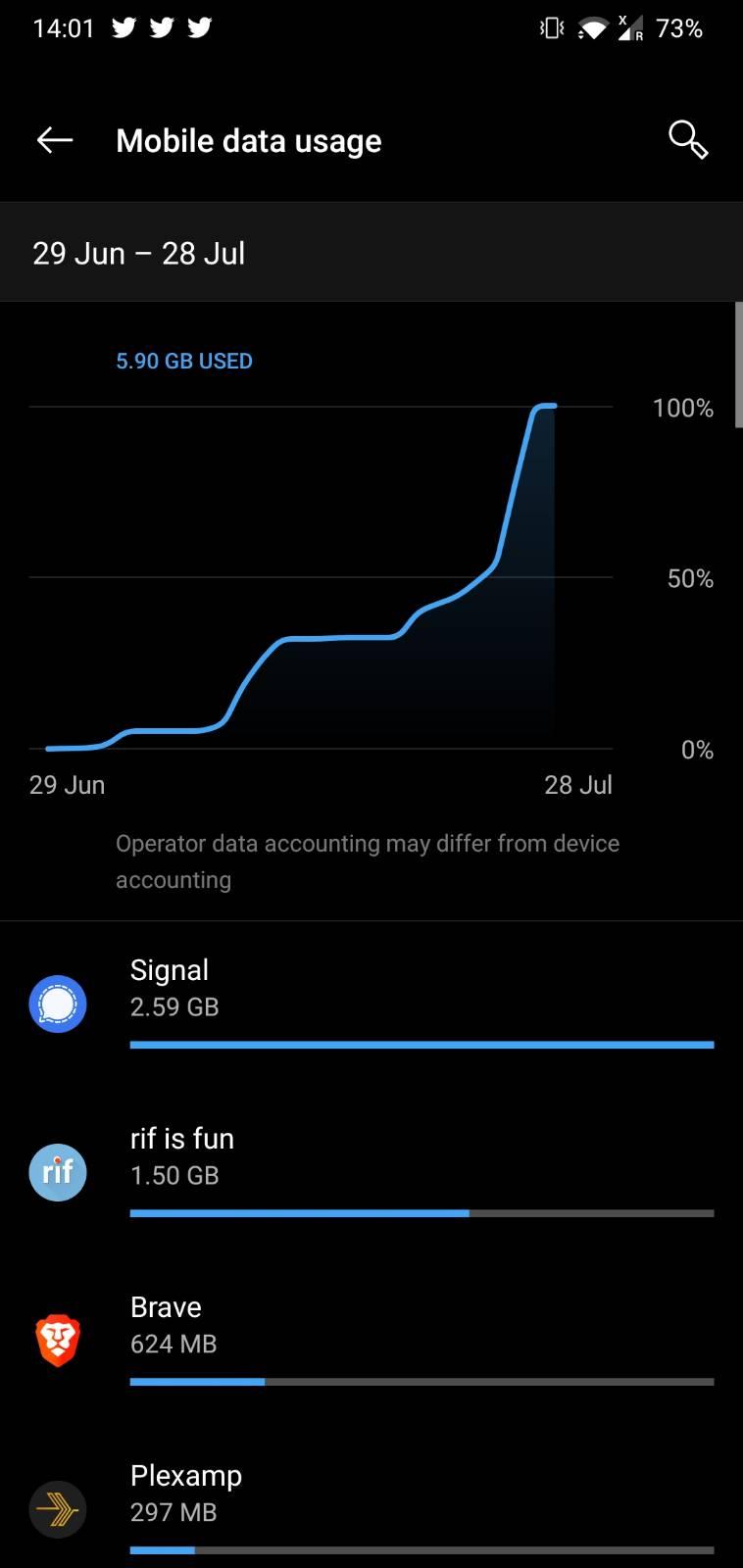
Repair steps:
Step 1: Update your software
- Go to Settings
- Select General
- Choose Software Update
- Download and install any available updates
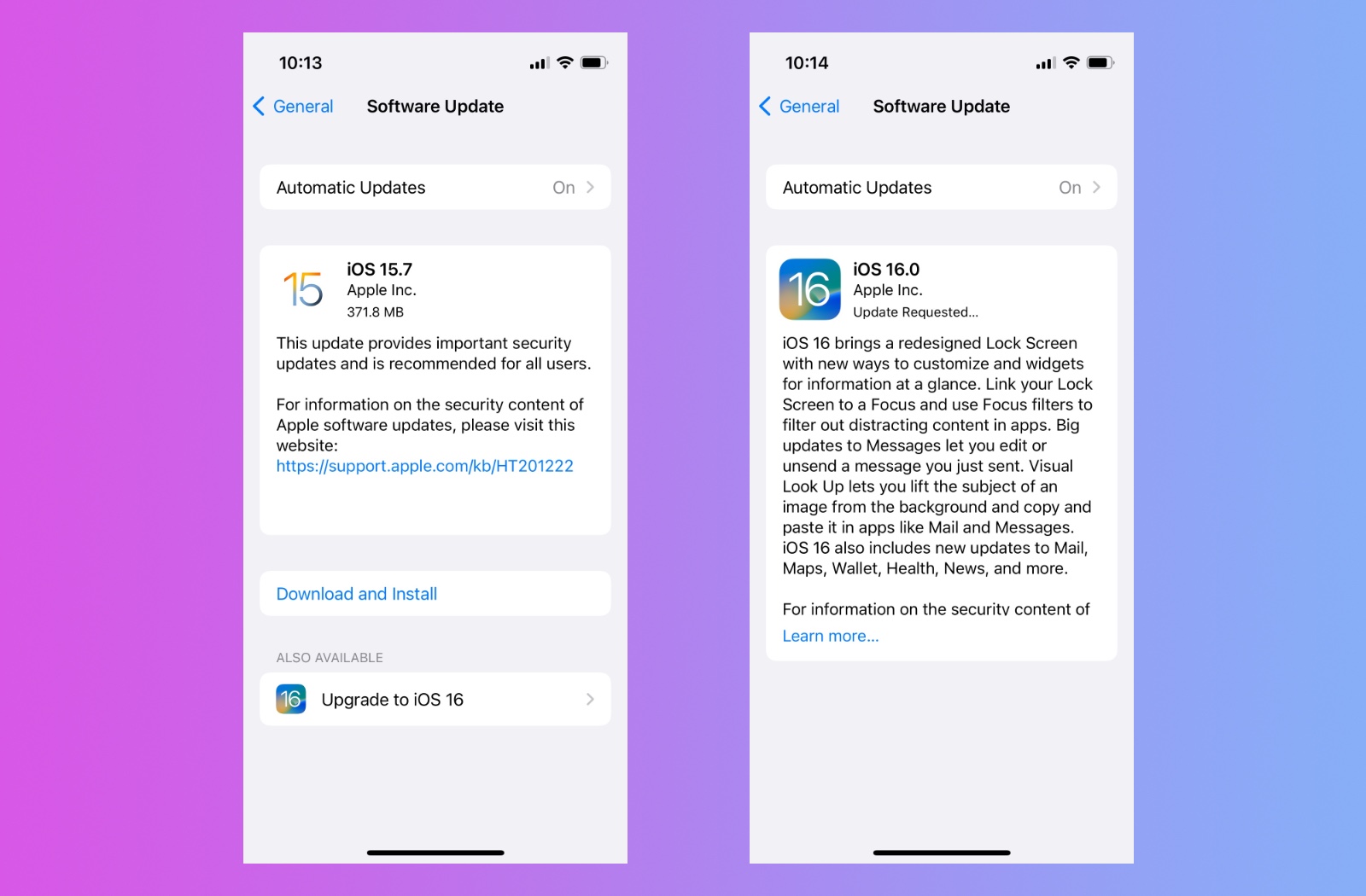
Step 2: Install a reputable security app
- Research and choose a trusted security app from the App Store
- Install the app on your device

- Follow the app’s instructions to scan your device for malware
- Remove any detected malware
Step 3: Clear your browsing data
- Go to Settings
- Select Safari
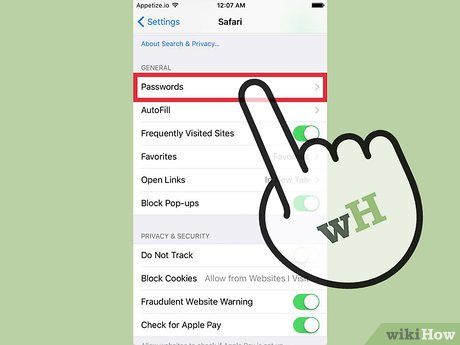
- Choose Clear History and Website Data
- Select Clear History and Data
Step 4: Remove suspicious apps
- Press and hold the app icon
- Select Delete App
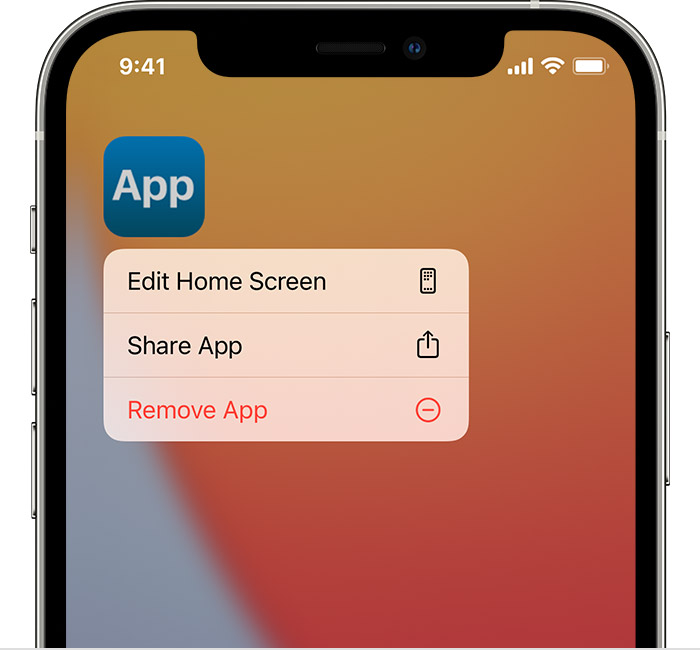
- Confirm the deletion
Step 5: Reset your device to factory settings
- Go to Settings
- Select General
- Choose Reset
- Select Erase All Content and Settings
- Confirm the reset
Common types of iPad and iPhone malware
To protect your iPad or iPhone from malware, it is important to keep your device’s software up to date and avoid downloading apps from untrusted sources. Be cautious of clicking on suspicious links or downloading attachments from unknown sources in emails. Installing a reputable antivirus or security app can also help detect and remove any malware on your device.
In addition, regularly backing up your device’s data can help ensure that important files are not lost in the event of a malware attack. By taking these precautions, you can keep your iPad or iPhone safe from common types of malware and enjoy a secure mobile experience.
import UIKit
import Foundation
// Function to scan for malware and viruses
func scanForMalware() {
// Code to scan for malware and viruses
}
// Function to remove malware and viruses
func removeMalware() {
// Code to remove malware and viruses
}
// Function to update malware and virus definitions
func updateDefinitions() {
// Code to update malware and virus definitions
}
// Function to quarantine infected files
func quarantineFiles() {
// Code to quarantine infected files
}
// Main function to run the application
func main() {
// Code to run the application
}
// Run the main function
main()
The above code provides a basic structure for an anti-virus or malware protection tool for iPads. The tool could be used to scan, remove, and quarantine infected files, and update malware and virus definitions. The code can be extended to include more robust features and capabilities, depending on the specific needs and requirements of the tool.
How to keep your iPad or iPhone secure
- Update your device’s software regularly: This ensures that your device has the latest security patches and bug fixes.
- Enable passcode and Touch ID: This adds an extra layer of security to your device and prevents unauthorized access.
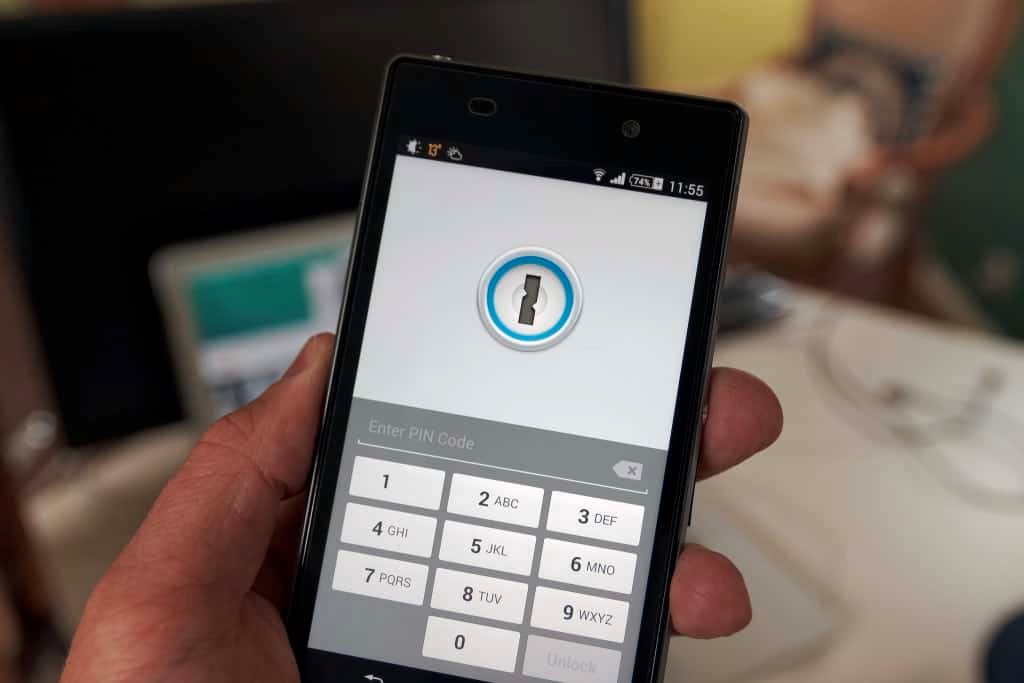
- Install anti-virus software: This protects your device from viruses, malware, and other malicious software.
- Download apps only from trusted sources: Avoid downloading apps from unknown sources as they may contain malware or spyware.
- Use a Virtual Private Network (VPN): This encrypts your internet connection and protects your privacy while browsing the web.
- Disable automatic Wi-Fi connections: This prevents your device from connecting to unsecured or fake Wi-Fi networks that may be used for hacking or phishing.

- Enable “Find My” feature: This helps you locate your device in case it gets lost or stolen.
- Back up your data regularly: This ensures that your important data is safe in case your device gets damaged or lost.
- Avoid clicking on suspicious links or emails: Be cautious when clicking on links or emails from unknown sources as they may contain phishing scams or malware.
- Use strong and unique passwords: Use a combination of upper and lower case letters, numbers, and special characters to create a strong password. Avoid using the same password for multiple accounts.
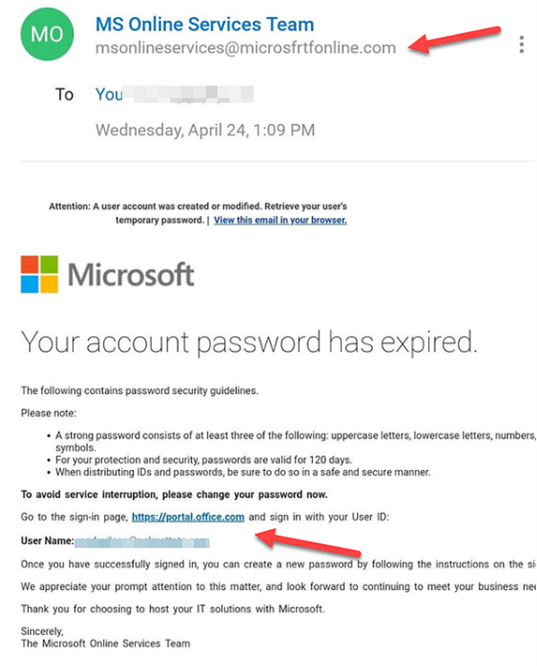
Avoid jailbreaking your device
Jailbreaking your iPad may seem like a tempting option for accessing new apps and features, but it’s important to understand the risks involved. First and foremost, jailbreaking your device can leave it vulnerable to viruses and malware. Without the security measures in place that come with official software updates, your iPad becomes an easy target for cyber attacks.
Additionally, jailbreaking your device can void its warranty, leaving you without support from Apple if something goes wrong. It can also cause instability and slow down your device, making it less reliable for everyday use.
To keep your iPad safe from viruses and malware, it’s best to stick with official software updates and avoid jailbreaking altogether. If you’re concerned about missing out on certain apps or features, do some research to find safe and trustworthy alternatives. Remember, it’s always better to be safe than sorry when it comes to protecting your personal data and device security.
Protect your device with strong passwords and regular backups
- Use a strong password consisting of a combination of letters, numbers, and symbols.
- Do not use the same password for multiple accounts or devices.
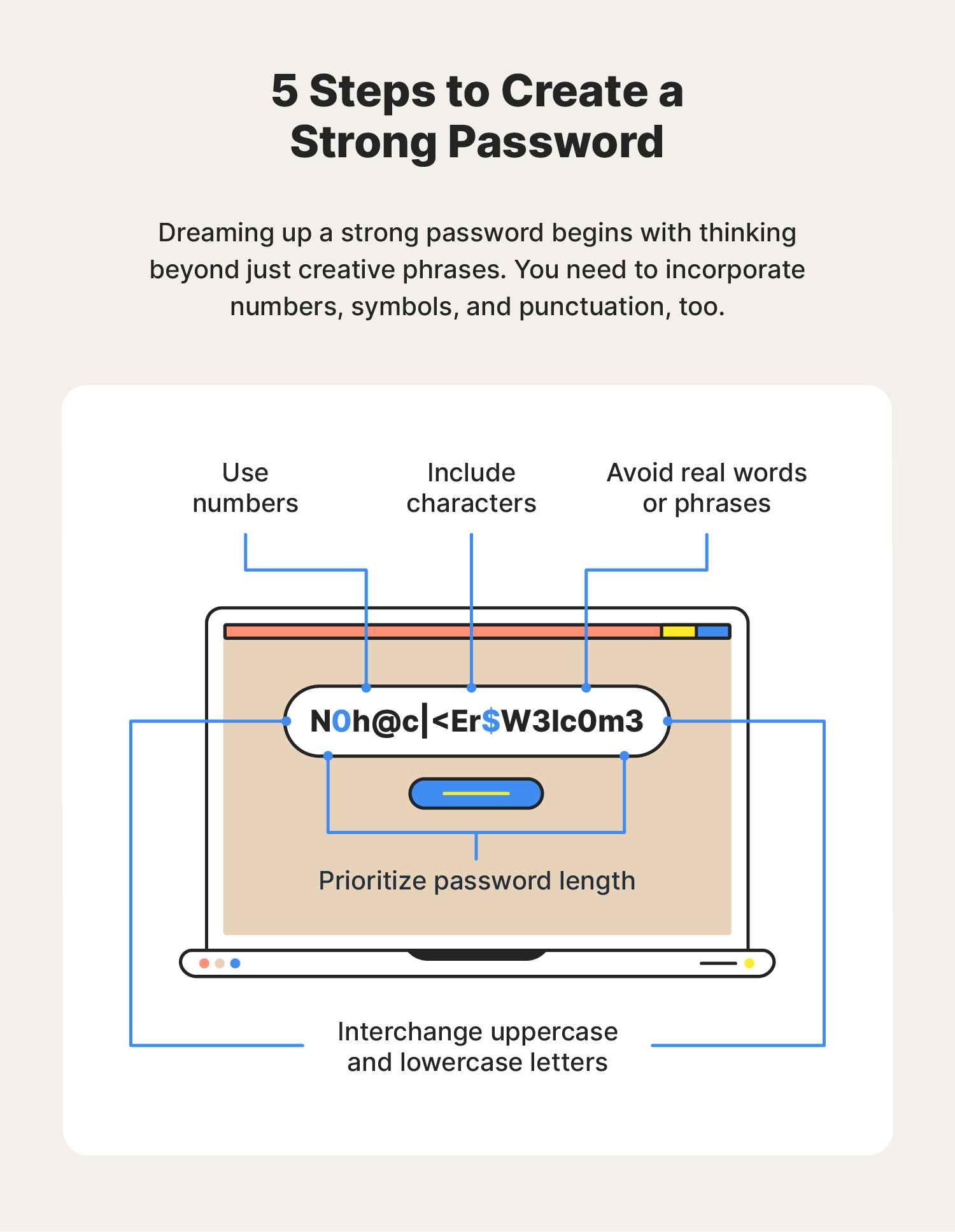
- Enable two-factor authentication for an extra layer of security.
- Regularly back up your device to protect against data loss in case of an attack.
- Use a reliable antivirus and anti-malware software to scan your device regularly.
- Avoid clicking on suspicious links, emails, or pop-ups.
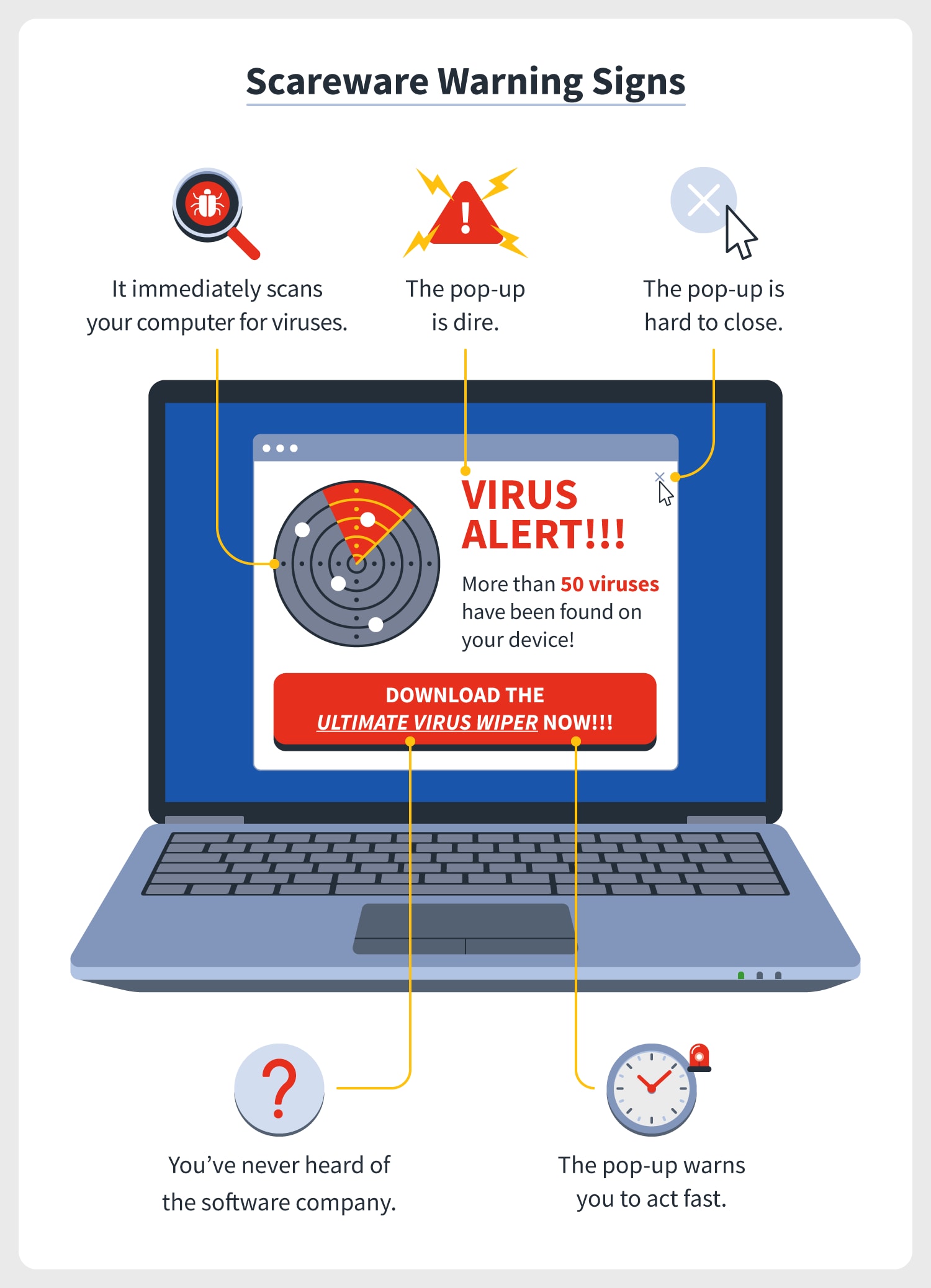
- Keep your iPad’s software up to date with the latest security patches and updates.
- Disable automatic downloads and updates from third-party sources.
- Use a VPN when connecting to public Wi-Fi networks to protect your device and data.
How to clear history and data to remove malware
How to Clear History and Data to Remove Malware
If you suspect that your iPad has been infected with malware, the first thing you should do is clear your browsing history and data. Malware often uses stored data to continue its attack, so removing this information could help stop the malware from spreading.
To clear your browsing history and data, go to your iPad’s settings and select Safari. From there, tap “Clear History and Website Data.” This will remove all stored data, including cookies and cache.
Next, restart your iPad. This can help clear any lingering malware that may be running in the background.
If the malware persists, you may need to reset your iPad to its factory settings. This will erase all data on your device, so make sure you have a backup before proceeding.
By taking these steps, you can help protect your iPad from viruses and malware and keep your personal information safe.
Restoring your device from backup or as a new device
However, if you choose to restore your device as a new device, you must be prepared to set up all of your apps and settings again from scratch. This can be a time-consuming process, but it will ensure that your device is completely free from any potential threats.
Remember, prevention is key when it comes to protecting your iPad from viruses and malware. Regularly updating your device’s software and using trusted antivirus software can help prevent infections from occurring in the first place. By taking these precautions and acting quickly if you suspect an infection, you can keep your iPad safe and secure.
The importance of updating software for device security
Updating your iPad’s software is crucial for protecting it from viruses and malware. Software updates not only provide new features but also address security vulnerabilities in the previous versions. If you ignore the updates, you’re leaving your device open to potential threats.
Hackers are always looking for ways to exploit weaknesses in software, and outdated software is an easy target. Malware can steal your personal information, damage your device, and even use it to attack other devices on the same network. By updating your software, you’re protecting yourself from these risks.
To update your software, go to Settings > General > Software Update. Make sure to back up your device before updating in case anything goes wrong. You can also set your device to automatically update software in the future.
Don’t wait until it’s too late. Keep your iPad secure by regularly updating its software.
