Having trouble with your iPhone personal hotspot disappearing? Let’s explore some possible solutions.
Understanding Why It Vanishes
One common reason why your iPhone Personal Hotspot disappears is due to a software bug or glitch. This can happen after updating your iOS or installing a new software patch.
To fix this issue, try restarting your iPhone by holding down the power button and sliding to power off. Once it’s off, turn it back on and check if the Personal Hotspot reappears.
Another reason why your Personal Hotspot may vanish is due to a problem with your cellular data connection. Make sure your phone has a strong 4G or LTE signal and try toggling the Cellular Data option off and on.
If your iPhone Personal Hotspot still disappears, try resetting your network settings. This can help resolve any issues with your Wi-Fi or cellular connections. Go to Settings, General, Reset, and then select Reset Network Settings.
Simple and Effective Solutions
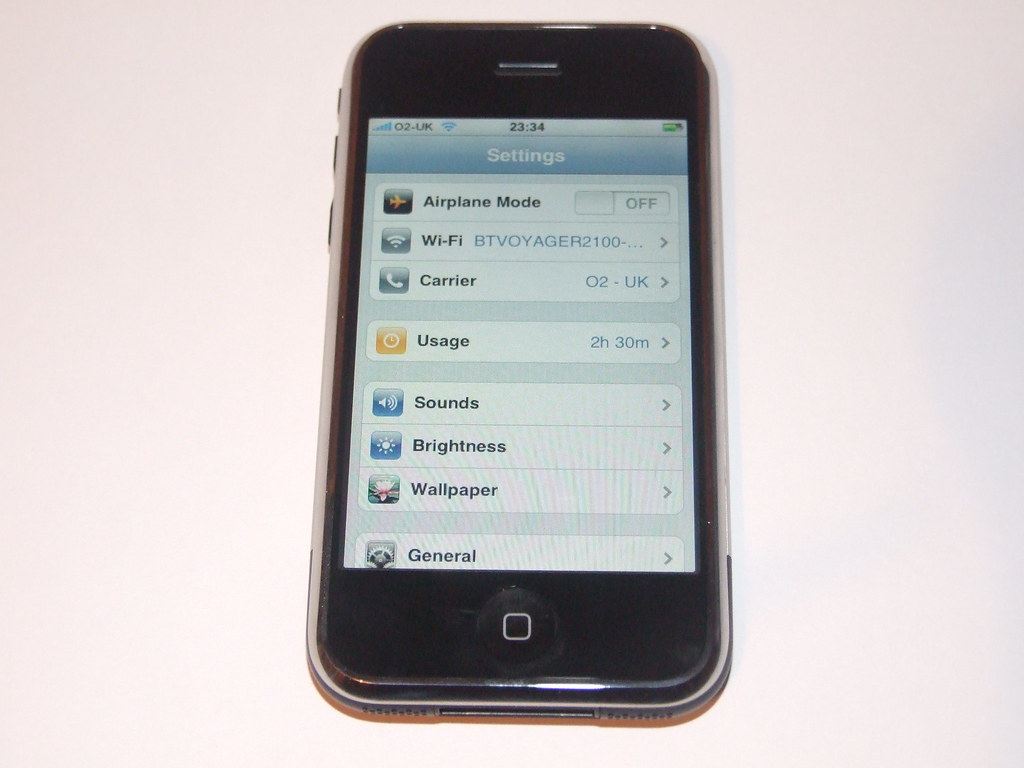
- Press and hold the Power button until you see the slider appear on the screen.
- Slide to power off your iPhone.
- Wait a few seconds, then press and hold the Power button again until the Apple logo appears.
Reset Network Settings
- Go to Settings on your iPhone.
- Tap General and then Reset.
- Choose Reset Network Settings and enter your passcode if prompted.
- Confirm the reset and wait for your iPhone to restart.
Update iOS
- Go to Settings on your iPhone.
- Tap General and then Software Update.
- If an update is available, tap Download and Install.
- Follow the on-screen instructions to complete the update.
Advanced Troubleshooting Techniques
First, make sure your iPhone is running the latest version of iOS. Go to Settings > General > Software Update to check for any available updates and install them if necessary.
If updating your iOS doesn’t resolve the problem, try resetting your network settings. Go to Settings > General > Reset > Reset Network Settings. This will reset all network settings, including Wi-Fi passwords and VPN configurations, so make sure to have them handy before proceeding.
If the personal hotspot still disappears, try resetting your iPhone. Press and hold the Sleep/Wake button along with the Home button (for older models) or the volume down button (for iPhone X and later) until you see the Apple logo.
If none of these steps work, you may need to contact Apple Support or visit a Genius Bar for further assistance. They can help diagnose the issue and provide a solution tailored to your specific situation.
Remember to backup your iPhone regularly to prevent data loss in case of any troubleshooting steps that may involve resetting or restoring your device.
Ensuring Data Safety and Recovery
| Ensuring Data Safety and Recovery | |
|---|---|
| Article Title: | Fix iPhone Personal Hotspot Disappears |
| 1. | Regularly back up your data to a secure location, such as iCloud or a computer. |
| 2. | Enable passcode and biometric authentication on your device to prevent unauthorized access. |
| 3. | Use a reputable data recovery tool to retrieve lost or deleted files in case of accidental data loss. |
| 4. | Implement encryption for sensitive data to protect it from unauthorized access. |
| 5. | Regularly update your device’s operating system and security software to prevent malware and data breaches. |
F.A.Qs
Why did my iPhone hotspot disappear?
Your iPhone hotspot may have disappeared due to issues with the settings controlling your phone’s access to cellular and Wi-Fi networks. Try resetting these settings by going to Settings > General > Reset > Reset > Network Settings to see if that solves the problem.
Why does my hotspot keep turning off on my iPhone?
Your iPhone hotspot may keep turning off due to reasons such as exceeding data limits or having Battery Saver enabled, which affects functions like the hotspot.
Why does my iPhone hotspot fail?
Your iPhone hotspot may fail due to issues with your Network Settings. Resetting your Network Settings can often resolve the problem.
How do I keep my iPhone Personal Hotspot always on?
To keep your iPhone Personal Hotspot always on, adjust the auto lock settings in Display & Brightness to never and ensure the device you want to connect to the hotspot is switched on.
