Having trouble with the “PS3 HDMI Mode Not Supported” error? Let’s find a solution.
Tips and Tricks
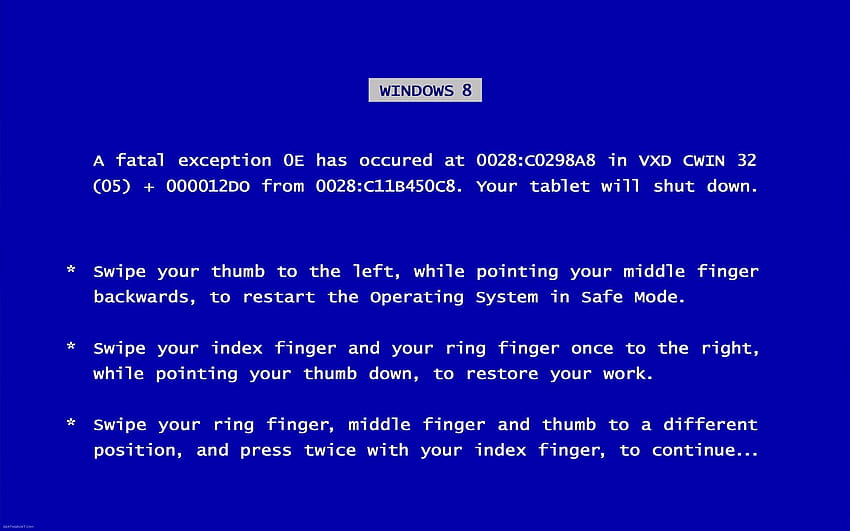
- Turn off the PS3 console.
- Hold down the power button until you hear two beeps.
- Release the power button after the second beep.
- Connect the HDMI cable and turn on the PS3.
Check the HDMI cable and ports
- Inspect the HDMI cable for any visible damage.
- Try using a different HDMI cable to connect the PS3 to the TV.
- Test the HDMI port on the TV with another device to ensure it is working.
Update the PS3 software
- Connect the PS3 to the internet.
- Go to Settings > System Update and select Update via Internet.
- Wait for the update to download and install.
Understanding the Issue
If you are experiencing the “PS3 HDMI Mode Not Supported” error message on your PlayStation 3, it could be due to a resolution mismatch between your console and display. Try resetting the video output settings by entering Safe Mode and selecting the appropriate resolution for your TV or monitor. If you are using a computer monitor, make sure it supports the resolution output by the PS3. Additionally, check the HDMI cable for any damages or try using a different cable to see if that resolves the issue.
Finding a Solution
To resolve the “PS3 HDMI Mode Not Supported” issue, try resetting the video output settings. Turn off the PlayStation 3, then hold down the power button until you hear two beeps. Connect the HDMI cable and select the appropriate resolution (1080p or 720p) based on your display. If the problem persists, try using a different HDMI cable or port on your television. Updating the PS3 software may also help resolve compatibility issues with your display. If all else fails, consult the manufacturer’s FAQ or contact customer support for further assistance.
Share Your Thoughts
If you are getting the “PS3 HDMI Mode Not Supported” error message on your television or computer monitor, there are a few solutions you can try.
First, try restarting your PS3 in safe mode. Press and hold the power button until you hear two beeps, then release the button. This will reset the display settings.
If that doesn’t work, try using a different HDMI cable or connecting your PS3 to a different television or monitor to see if the issue is with the display device.
You can also try changing the display resolution on your PS3. Go to Settings > Display Settings > Video Output Settings and select the resolution that is supported by your display device.
F.A.Qs
How do I fix unsupported mode on PS3?
To fix unsupported mode on PS3, you can go into display settings and set your PS3 to HDMI output. Make sure to also set Audio Output Settings to HDMI.
Can PS3 output 1080p?
The PS3 can output in 1080p, but not all games can run natively at this resolution.
