Have you ever experienced your phone constantly displaying the message “no SIM card”?
Restart and Update Your Phone
If your phone keeps saying “no SIM card,” it could be due to a variety of reasons. One simple solution is to restart your phone to see if that resolves the issue. Sometimes a quick reboot can help reset any glitches or errors causing the problem.
Another step you can take is to update your phone’s software. Software updates often include bug fixes and patches that can address issues like a missing SIM card. Check for any available updates in your phone’s settings and install them if needed.
If restarting and updating your phone don’t work, you can also try reinserting the SIM card. Turn off your phone, remove the SIM card, and then reinsert it carefully. Make sure it’s properly seated in the SIM card tray before turning your phone back on.
If the problem persists, you may need to contact your mobile carrier to ensure there are no issues with your SIM card or account. They can also help troubleshoot any network-related issues that may be causing the error message.
In some cases, a factory reset may be necessary to resolve the problem, but keep in mind that this will erase all data on your phone. Before performing a factory reset, make sure to back up any important information.
Inspect and Adjust the SIM Card
| Step | Description |
|---|---|
| 1 | Power off your phone before inspecting the SIM card. |
| 2 | Remove the SIM card tray using the ejector tool provided with your phone. |
| 3 | Check the SIM card for any visible damage or dirt. Clean it gently with a soft cloth if necessary. |
| 4 | Reinsert the SIM card into the tray and make sure it is properly seated. |
| 5 | Power on your phone and check if the “no SIM card” error message persists. |
Address Software and Network Settings
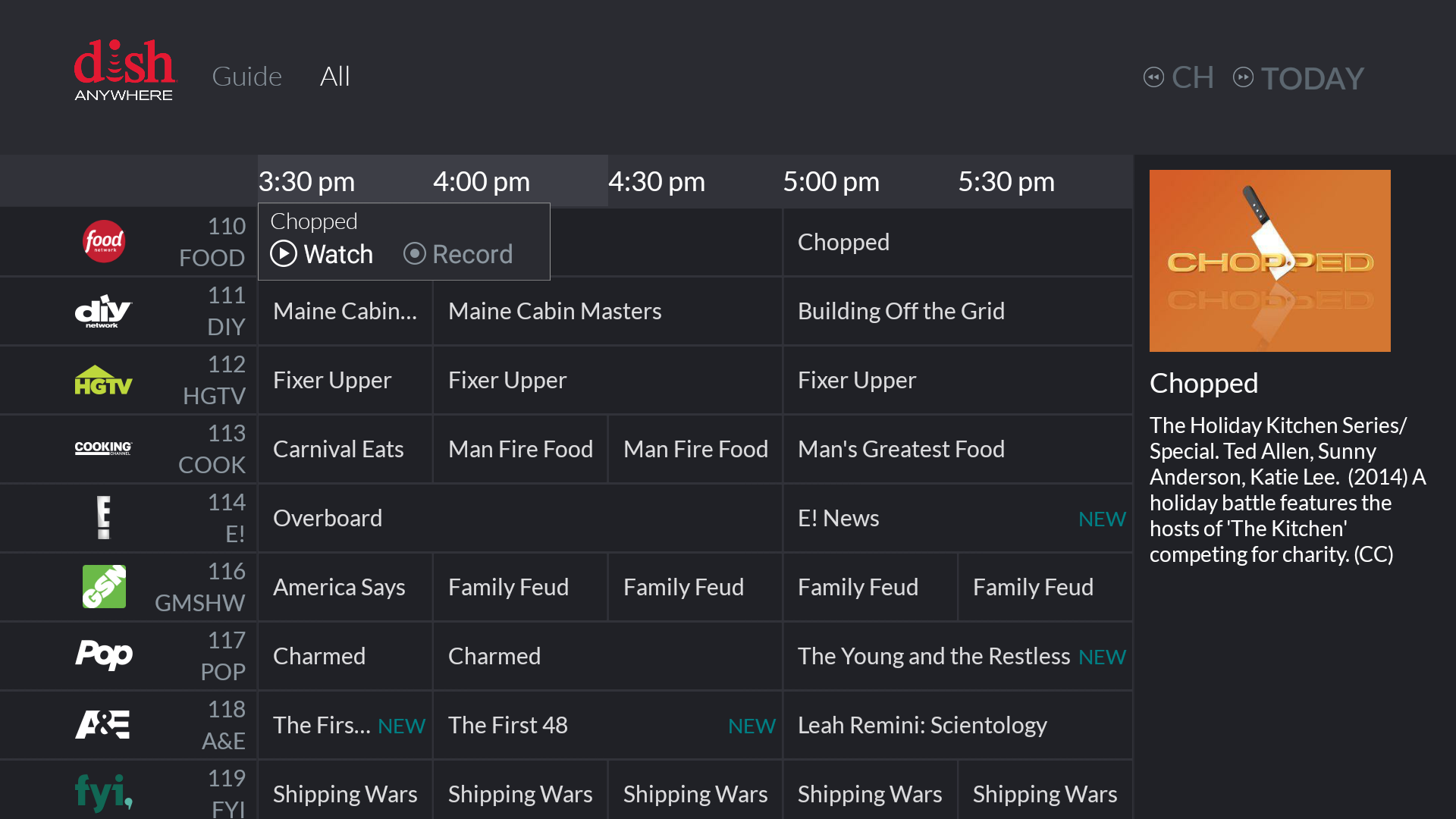
Software and Network Settings: First, ensure that your phone’s software is up to date. Check for any available updates in the settings menu and install them if necessary. Sometimes, outdated software can cause issues with recognizing the SIM card.
If your phone is set to airplane mode, it will not be able to detect the SIM card. Turn off airplane mode by going to the settings menu and toggling it off.
Check Network Settings: If your phone is continuously showing “no SIM card” error, it could be due to network settings. Go to the settings menu, select “Network & Internet,” then “Mobile Network,” and make sure that the network mode is set to automatic.
Reset Network Settings: If the issue persists, try resetting your network settings. This can be done by going to the settings menu, then selecting “System,” “Reset Options,” and “Reset Wi-Fi, Mobile & Bluetooth.” Confirm the reset and see if this resolves the problem.
Remove and Reinsert SIM Card: Sometimes, simply removing and reinserting the SIM card can fix the issue. Power off your phone, remove the SIM card, clean it with a dry cloth or cotton swab, then reinsert it securely. Turn your phone back on and see if the error message disappears.
Factory Reset: If all else fails, you may need to perform a factory reset on your phone. This will erase all data and settings, so make sure to back up your important information before proceeding. Go to the settings menu, select “System,” “Reset Options,” and then “Erase All Data.” Follow the on-screen instructions to complete the factory reset.
Seek Assistance from Your Carrier or Customer Service
It is important to make sure that your SIM card is properly activated and inserted into your phone. Sometimes, a simple reinsertion of the SIM card can solve the issue. Follow the manufacturer’s instructions for removing and reinserting the SIM card. Make sure that the SIM card is clean and free of any dust or debris that could be causing connectivity issues.
If you are using an iPhone, you may need to update your device’s software to ensure compatibility with your SIM card. Check for any available software updates in your phone’s settings. Updating your phone’s software can often resolve issues related to SIM card connectivity.
If you are still experiencing issues after trying these steps, it may be a hardware problem that requires professional assistance. Consider taking your phone to an authorized service center for further diagnosis and repair. Do not attempt to open or repair your phone yourself, as this may void your warranty or cause further damage.
FAQs
Why is my phone saying no SIM card when there is?
Your phone may be saying no SIM card when there is one due to various reasons such as a software glitch, network settings issues, a damaged card, or an improperly placed SIM card. If you continue to experience this issue, consider seeking assistance from a tech support provider like Asurion.
How can I fix my SIM no service status?
To fix your SIM “no service” status, you can try restarting your phone, toggling Airplane Mode on and off, manually selecting your network provider, double checking your SIM card, and restoring your phone to its factory settings if necessary.
What does “no SIM available” mean on an iPhone?
” ‘No SIM available’ on an iPhone means that there may be an issue with the SIM card or the device is having trouble detecting the SIM card.”
Why would my SIM card stop working?
Your SIM card may stop working due to physical damage, dirty contacts, or improper insertion into the device. Make sure to check for any visible damage, clean the contacts, and reinsert the SIM card correctly to troubleshoot the issue.
