Unlocking the Secrets: Tackling the Perils of Insecure Connection Warning
Understanding the “Not Secure” Warning in Popular Browsers
When you see a “Not Secure” warning in your browser, it means that the website you are visiting does not have a secure connection. This warning is displayed to protect you from potential security risks.
To resolve this warning, follow these steps:
1. Check the web address: Ensure that the website’s address starts with “https://” instead of “http://”. The “s” in “https” indicates a secure connection.
2. Verify the security certificate: Click on the padlock icon or the “i” symbol in the address bar to view the security details. Ensure that the certificate is valid and issued by a trusted authority.
3. Update your browser: Make sure you are using the latest version of your browser, as newer versions often have improved security features.
4. Be cautious with personal information: Avoid entering sensitive information, such as passwords or credit card details, on websites with a “Not Secure” warning.
Differentiating Between HTTP and HTTPS Security Status
When browsing the web, it’s important to be aware of the security status of the websites you visit. HTTP and HTTPS are two different protocols that determine the level of security on a website.
HTTP stands for Hypertext Transfer Protocol and is the standard protocol used for transmitting data between a web browser and a web server. However, this protocol does not provide any encryption, making it vulnerable to attackers who can intercept and manipulate the data.
On the other hand, HTTPS, which stands for Hypertext Transfer Protocol Secure, adds an extra layer of security by encrypting the data exchanged between the browser and the server. This encryption ensures that the data remains private and cannot be easily intercepted.
To differentiate between HTTP and HTTPS, look at the web address in your browser’s address bar. Websites using HTTP will have a regular web address starting with “http://”, while websites using HTTPS will have a secure web address starting with “https://”.
In Google Chrome, you can easily identify the security status of a website by looking at the left side of the address bar. Secure websites will display a padlock icon or a green “Secure” message, indicating that the connection is encrypted and secure. On the other hand, insecure websites may display a warning icon or a red “Not Secure” message, indicating that the connection is not encrypted and may be vulnerable to attackers.
It’s important to note that the security status of a website is determined by the site owner and not the browser. Website owners need to obtain and install SSL certificates from trusted certificate authorities to enable HTTPS and ensure secure connections. Without proper certificates, websites may display warnings and be deemed insecure.
Guidance for Website Owners and Administrators
If you’re a website owner or administrator and need to address an insecure connection warning, we’ve got you covered. Follow these steps to ensure your site’s security:
1. Check your security status: Use Google Chrome’s security check feature to assess your site’s security. Look for the security symbol on the left side of the address bar.
2. Update your site’s version: If you’re using WordPress, make sure you’re running the latest version. Outdated versions can pose security risks.
3. Verify your security certificates: Ensure your SSL certificates are up to date and properly installed. Incorrect or expired certificates can trigger connection warnings.
4. Address insecure content: Identify any insecure elements on your web pages, such as images or scripts served over HTTP. Replace them with secure HTTPS connections.
5. Seek expert assistance if needed: If you’re unsure how to fix the issue, consult with a web security professional or contact our support team for guidance.
Remember, maintaining a secure website is crucial for protecting your users’ privacy and trust.
python
import requests
def check_connection_security(url):
try:
response = requests.get(url, verify=False)
if response.ok:
print("The connection to", url, "is insecure!")
else:
print("The connection to", url, "is secure.")
except requests.exceptions.RequestException as e:
print("An error occurred while checking the connection security:", e)
# Example usage
check_connection_security("http://example.com")
Please note that this code snippet disables SSL/TLS certificate verification (using the `verify=False` parameter) for demonstration purposes only. Disabling certificate verification should not be done in a production environment, as it leaves connections vulnerable to man-in-the-middle attacks.
Tips for Website Visitors Dealing with Insecure Connections
If you encounter an insecure connection while visiting a website, follow these tips to resolve the issue:
1. Check the security status symbol: Look for a security symbol, such as a padlock or shield, in the address bar. If it’s missing or shows a caution sign, the connection may be insecure.
2. Verify the security certificate: Click on the security symbol and select “View Certificates” or “Security Info” to view the certificate details. Ensure that it hasn’t expired or shows any warnings.
3. Update your browser: Keep your browser up to date to ensure it can properly handle secure connections.
4. Use HTTPS connections: Whenever possible, access websites using HTTPS instead of HTTP. This provides a more secure connection.
5. Disable insecure content: If you’re using WordPress or managing a website, make sure all content, including images and scripts, is loaded securely.
6. Consider using a VPN: A Virtual Private Network (VPN) can encrypt your connection and protect your privacy when accessing insecure websites.
Remember, if you’re unsure about the security of a website, it’s best to avoid entering any sensitive information or passwords. Stay safe online!
Decoding the Meaning and Causes of “Connection Is Not Secure” Error
Decoding the “Connection Is Not Secure” Error
When you encounter the “Connection Is Not Secure” error, it’s essential to understand its meaning and causes. This error message appears when your browser detects a lack of proper security measures on a web page.
First, ensure that you are not accessing sensitive information or entering personal data on a site showing this error. It’s crucial to protect your privacy and avoid potential cyber threats.
To resolve this issue, follow these steps:
1. Check the security status symbol: Look for a lock icon or a warning sign in the address bar.
2. Inspect the security info: Click on the security status symbol to view more details about the site’s security certificates and connection security.
3. Contact the site owner: If you have concerns about the lack of security, reach out to the site owner for clarification or avoid using the site altogether.
4. Update your browser and device certificates: Ensure that your browser and device certificates are up to date to maintain a secure connection.
By being vigilant and taking these steps, you can protect your online security and avoid potential risks associated with insecure connections. Remember, your privacy and data security should always be a top priority.
Troubleshooting Methods for Insecure Connection Errors
- Check your internet connection: Ensure that you are connected to a stable and reliable internet network. If you are using Wi-Fi, try resetting your router or connecting to a different network.
- Update your browser: Make sure you are using the latest version of your web browser. Outdated browsers may have security vulnerabilities that can trigger insecure connection errors.
- Clear your browser cache and cookies: Accumulated cache and cookies can sometimes interfere with secure connections. Clearing them can help resolve the issue.
- Disable browser extensions: Certain browser extensions or plugins can conflict with secure connections. Temporarily disable them to see if the error persists.
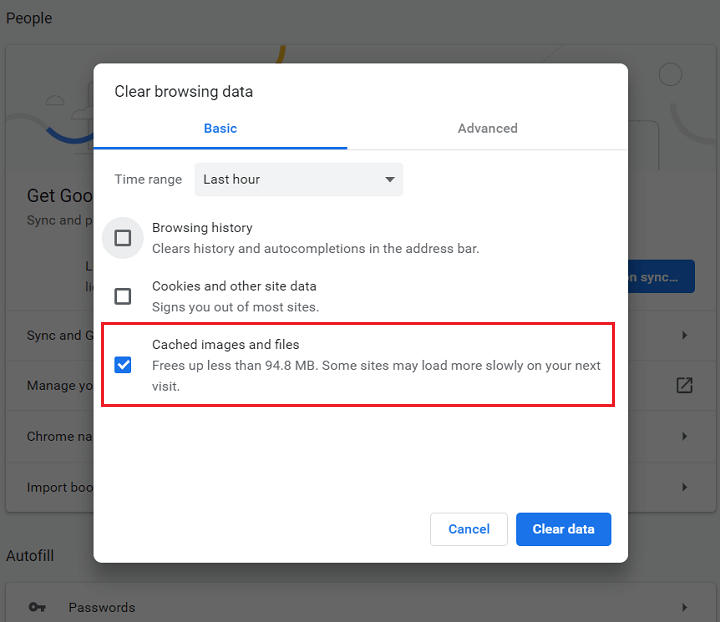
- Disable antivirus or firewall: Overzealous antivirus or firewall settings may block secure connections. Temporarily disable them and check if the error is resolved.
- Ensure system clock accuracy: Incorrect date and time settings can cause insecure connection errors. Verify that your system clock is set correctly.
- Check for malicious software: Run a full system scan using reliable antivirus software to identify and remove any malware that may be causing the error.
- Try accessing the website in incognito/private mode: Sometimes, browser extensions or cache issues can be bypassed by opening a private browsing window. Test if the error persists in this mode.
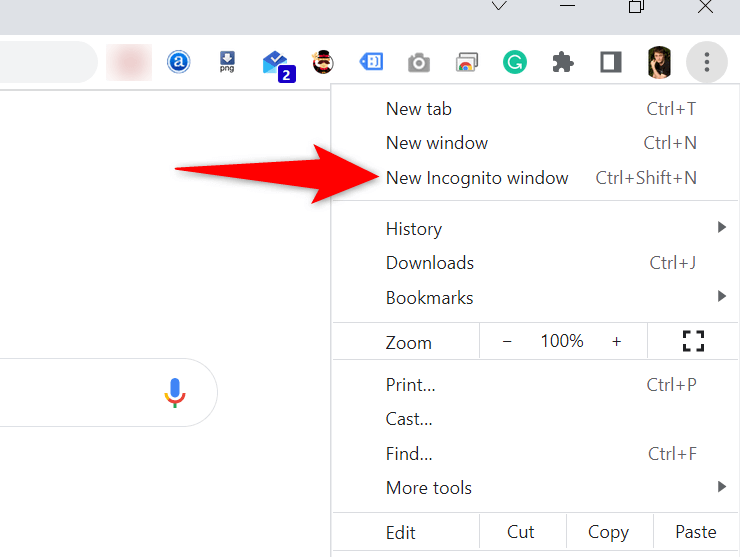
- Contact website administrator: If the insecure connection error occurs on a specific website, reach out to the website administrator to inform them about the issue.
- Consult Microsoft support: If none of the above methods resolve the insecure connection error, reach out to Microsoft support for further assistance in troubleshooting the issue.
Important Considerations and Actions to Address Insecure Connection Warnings
Resolving Insecure Connection Warning
| Consideration/Action | Description |
|---|---|
| 1. Obtain an SSL/TLS Certificate | Acquire and install an SSL/TLS certificate from a trusted Certificate Authority (CA) to enable secure HTTPS connections. |
| 2. Enable HTTPS on the Website | Configure the web server to use HTTPS by redirecting HTTP traffic to HTTPS and updating all internal links to use the secure protocol. |
| 3. Check for Mixed Content | Ensure that all resources (images, scripts, stylesheets) are loaded over HTTPS and fix any mixed content warnings or errors. |
| 4. Update External Links | Review external links on the website and update them to use HTTPS whenever possible. |
| 5. Implement HTTP Strict Transport Security (HSTS) | Enable HSTS to enforce secure connections and prevent users from accessing the website over insecure HTTP. |
| 6. Monitor and Test Regularly | Continuously monitor the website for security vulnerabilities and perform regular testing to ensure the effectiveness of implemented security measures. |
| 7. Inform Users and Provide Assistance | Inform users about the transition to HTTPS, educate them on the importance of secure connections, and provide assistance if they encounter any issues. |
