If you are interested in understanding how email messages are transmitted over the internet, this article on SMTP protocol basics and commands is for you.
Introduction to SMTP
SMTP stands for Simple Mail Transfer Protocol. It is a protocol used for sending and receiving email messages over the internet. SMTP is the standard protocol used for email transmission and is supported by almost all email clients, servers, and applications.
SMTP uses a client-server model, where the client sends email messages to the server, which then forwards the message to the recipient’s email server. The SMTP protocol follows a set of commands that govern how email messages are sent and received.
In this article, we will discuss the basics of SMTP protocol, its commands, and how it works. Understanding SMTP protocol is essential for anyone who wants to learn how to send and receive email messages over the internet.
How SMTP Works
How SMTP Works: SMTP, or Simple Mail Transfer Protocol, is the standard protocol used for sending email messages over the internet. When an email is sent, it is first composed by the sender and then transmitted to an SMTP server. The SMTP server then processes the message and delivers it to the recipient’s email server. SMTP works by establishing a connection between the sender’s and recipient’s servers and sending a series of commands to transfer the email message. Some of the common SMTP commands include HELO, MAIL FROM, RCPT TO, and DATA. These commands are used to identify the sender and recipient, initiate the email transfer process, and transfer the message content. SMTP is a reliable and efficient way to send email messages, and it is widely used by individuals and businesses alike.
SMTP Commands and Responses
| SMTP Command | Description | SMTP Response |
|---|---|---|
| HELO | Identifies the SMTP client and initiates a session. | 250 OK |
| MAIL FROM: | Identifies the sender of the email. | 250 OK |
| RCPT TO: | Identifies the recipient(s) of the email. | 250 OK |
| DATA | Indicates the start of the message data. | 354 Start mail input; end with <CRLF>.<CRLF> |
| QUIT | Closes the SMTP session. | 221 Bye |
| RSET | Resets the current SMTP session. | 250 OK |
| NOOP | Does nothing. Can be used to keep the connection alive. | 250 OK |
| HELP | Provides help information about SMTP commands. | 214 See RFC 5321 for more information |
Common SMTP Error Codes
- 501 Syntax Error: The email server encountered a syntax error while processing the request.
- 550 User Unknown: The recipient email address is not recognized by the server.
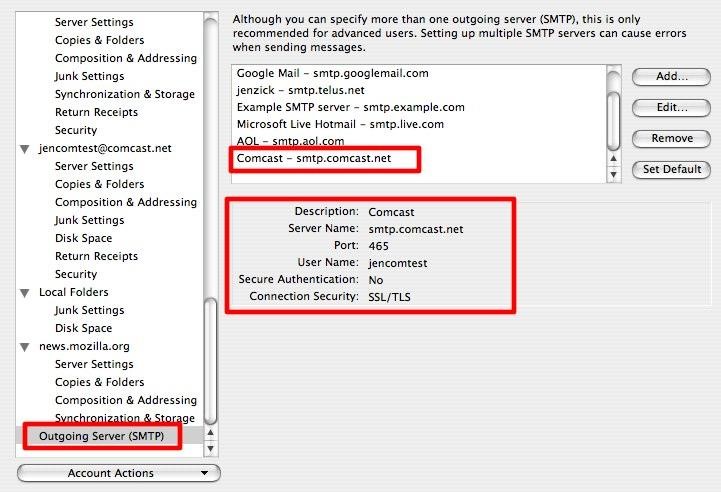
- 554 Message Refused: The email message was rejected by the recipient server due to security or other policy reasons.
- 421 Service Unavailable: The email server is temporarily unavailable or overloaded.
- 450 Mailbox Busy: The recipient server is busy and cannot accept email at this time.
- 451 Temporary Error: The email server encountered a temporary error while processing the request, and the message could not be delivered.
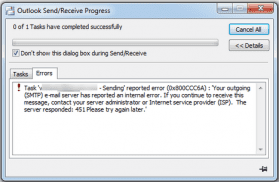
- 503 Bad Sequence: The client sent an SMTP command in the wrong order.
- 535 Authentication Failed: The email server rejected the login credentials provided by the client.
- 550 Relaying Denied: The email server does not allow relaying messages to other domains.
- 221 Closing Connection: The email server is terminating the SMTP connection.
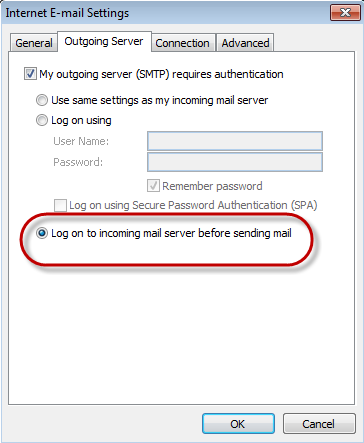
Causes of SMTP Errors
SMTP errors can occur due to various reasons, ranging from incorrect server settings to network connectivity issues. One of the most common causes of SMTP errors is incorrect email address formatting, leading to delivery failures. Other issues may include authentication problems, spam filters, and server overload. Additionally, SMTP errors may occur due to incorrect domain name system (DNS) configurations, which can cause email delivery delays or failures. It’s important to regularly monitor your SMTP logs to identify any errors and promptly resolve them to ensure the successful delivery of your emails. Understanding the causes of SMTP errors can help you troubleshoot and prevent them from occurring in the future.
Fixing SMTP Errors
- Check for typos in the email address
- Make sure there are no spaces or missing characters in the email address
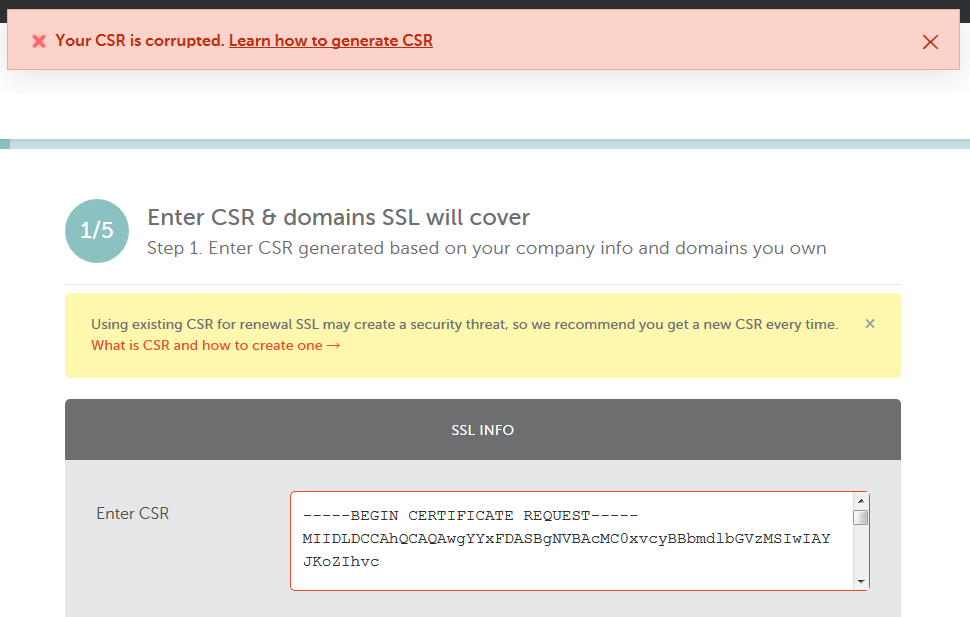
- Double check for spelling errors in the domain name or extension
- Verify the recipient’s email address is correct
- Verify the SMTP server settings are correct
- Check the server name and port number
- Make sure the server requires authentication
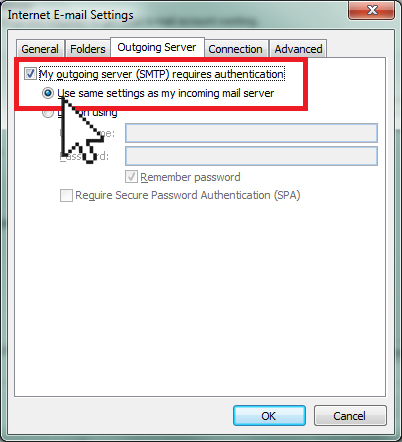
- Verify the server supports the email client being used
- Check for internet connectivity issues
- Ensure the internet connection is stable
- Restart the router or modem if necessary

- Try sending the email from a different network to rule out network issues
- Verify the email message is not too large
- Check the email’s attachment size limit
- Try sending the email without attachments
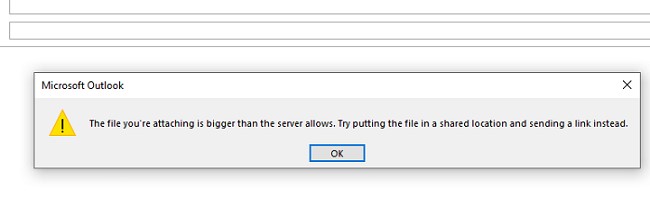
- Compress large files to reduce the email’s size
- Check for antivirus or firewall issues
- Disable the antivirus or firewall temporarily and try sending the email
- Adjust the antivirus or firewall settings to allow the email client to send emails

