I will discuss the possible reasons for the “Add Friend” button not appearing on Facebook and provide potential solutions.
Privacy settings and friend requests on Facebook
If you’re wondering why the “Add Friend” button is not showing on Facebook, there are a few possible reasons. First, check your privacy settings to ensure that you have not accidentally limited who can send you friend requests. To do this, navigate to the menu bar at the top right of your Facebook page and click on the down arrow. From there, select “Settings & Privacy” and then “Privacy Shortcuts.” Under “Who can contact me?” make sure that “Everyone” or “Friends of Friends” is selected for friend requests.
Another possibility is that the person you are trying to add as a friend has their settings configured to only receive friend requests from friends of friends. In this case, you may not see the “Add Friend” button unless you have mutual friends.
Additionally, if you are using the Facebook mobile app, make sure you are using the most up-to-date version. Sometimes, outdated versions of the app can cause functionality issues.
If none of these solutions work, it is possible that the “Add Friend” button is temporarily unavailable due to technical issues on Facebook’s end. In this case, it is best to wait and try again later.
Reasons for denied or blocked friend requests

There are several reasons why the “Add Friend” button may not be showing on Facebook. One possible reason is that the person you are trying to add has denied or blocked your friend request. This could be due to personal preferences or a misunderstanding. Another reason could be a privacy setting on their account that restricts friend requests from people who are not already friends with their existing contacts.
To resolve this issue, you can try sending a message to the person explaining why you would like to connect with them. They may reconsider their decision and accept your friend request. It is also a good idea to check your own privacy settings to ensure that your account is not set to block friend requests from certain individuals.
If you are using the Facebook mobile app, make sure you have the latest version installed and try refreshing the app or restarting your device. If you are using the Facebook website on a computer, try clearing your browser cache and cookies. Sometimes, technical glitches or outdated software can cause the “Add Friend” button to not appear.
Overcoming friend request limitations
If you’re experiencing issues with the “Add Friend” button not showing on Facebook, there are a few steps you can take to overcome this limitation.
First, make sure you’re using the latest version of the Facebook app or accessing the website through a compatible web browser on your computer or mobile device. Outdated versions may not support all features properly.
If you’re using a computer, check if the “Add Friend” button is available on the person’s profile page. If not, try accessing their profile through the Messenger app. Sometimes, Facebook only allows adding friends through Messenger instead of directly from the profile.
Additionally, ensure that you haven’t reached the friend request limit set by Facebook. Facebook has limits in place to prevent spamming and maintain internet privacy. If you’ve reached the limit, you’ll have to wait until some of your friend requests are accepted or canceled before you can send new ones.
Lastly, it’s worth checking if the person you’re trying to add has enabled privacy settings that restrict friend requests. Some users choose to only receive friend requests from friends of friends or specific people. In this case, you may need to send them a message or ask for their permission to add them as a friend.
javascript
// Content script to hide the friend request button
const hideFriendRequestButton = () => {
const friendRequestButton = document.querySelector('[data-testid="friendRequestAdd"]');
if (friendRequestButton) {
friendRequestButton.style.display = 'none';
}
}
// Execute the content script on page load
window.addEventListener('load', hideFriendRequestButton);
// Manifest file for Chrome extension
{
"manifest_version": 2,
"name": "No Friend Request Button",
"version": "1.0",
"content_scripts": [
{
"matches": ["https://example.com/social-media-platform/*"], // Replace with the actual URL of the social media platform
"js": ["content_script.js"]
}
],
"permissions": ["https://example.com/social-media-platform/*"], // Replace with the actual URL of the social media platform
"browser_action": {
"default_icon": "icon.png"
},
"manifest_version": 2
}
Troubleshooting Facebook app issues
If the add friend button is not showing on Facebook, there are a few troubleshooting steps you can try. First, make sure you are using the latest version of the Facebook app on your mobile device or the latest version of the web browser on your desktop computer.
If you are using the Facebook app, try closing the app completely and reopening it. If that doesn’t work, you can try clearing the app cache or reinstalling the app.
If you are using a web browser, try clearing your browser cache and cookies. You can also try using a different browser to see if the issue persists.
If the add friend button is still not showing, it could be a temporary glitch on Facebook’s end. In this case, you can try logging out of your account and logging back in.
If none of these steps resolve the issue, it’s possible that the person you are trying to add as a friend has their privacy settings configured in a way that prevents you from adding them. In this case, you can try sending them a message through Facebook Messenger to see if they can add you as a friend from there.
If you are still having trouble, you can visit the Facebook Help Center for more assistance or contact Facebook support directly.
Updating or reinstalling the Facebook app
If you’re experiencing issues with the “Add Friend” button not showing on Facebook, there are a few steps you can take to resolve the problem.
First, try updating or reinstalling the Facebook app on your device. This can help fix any bugs or glitches that may be causing the issue. To update the app, go to the app store on your device and search for “Facebook.” If an update is available, select “Update” to install the latest version.
If updating the app doesn’t solve the problem, try reinstalling it. To do this, first, delete the Facebook app from your device. Then, go back to the app store and search for “Facebook” again. Select “Install” to download and reinstall the app.
After reinstalling the app, open it and check if the “Add Friend” button is now visible. If the issue persists, you may want to reach out to Facebook support for further assistance.
Contacting Facebook support for assistance
If you are experiencing the issue of the “Add Friend” button not showing on Facebook, there are a few steps you can take to try and resolve the problem.
First, make sure you are using the latest version of the Facebook app or accessing Facebook through a web browser on your laptop or desktop computer. Outdated software can sometimes cause display issues.
If you are using the Facebook app, try logging out and back in again. This can refresh the app and resolve any temporary glitches.
If the issue persists, check if the person you are trying to add as a friend has enabled the option to receive friend requests. Sometimes, users may have privacy settings that prevent others from sending them friend requests.
If you have already sent a friend request and the button is still not showing, it’s possible that the other person has blocked you or marked your previous friend requests as spam. In such cases, reaching out to Facebook support for assistance can be helpful.
To contact Facebook support, follow these steps:
1. Open Messenger or go to the Facebook website on your laptop or desktop computer.
2. Click on the question mark icon in the top menu bar.
3. Select “Help & Support” from the drop-down menu.
4. Click on “Support Inbox” to access your support messages.
5. Click on “New Message” to start a conversation with Facebook support.
6. Provide a concise description of the issue you are experiencing, including details such as the missing “Add Friend” button and any relevant error messages.
7. Include any additional information or screenshots that may help Facebook support understand the problem.
8. Click “Send” to submit your message and wait for a response from Facebook support.
Keep in mind that Facebook support may take some time to respond, so it’s important to be patient. Hopefully, they will be able to assist you in resolving the issue and getting the “Add Friend” button to show up again.
Frequently asked questions about friend requests
- What could be the reason for the friend request button not appearing on Facebook?
- Why can’t I see the option to add someone as a friend on Facebook?
- What factors can cause the friend request button to not show up?
- Are there any specific privacy settings that could affect the visibility of the friend request button?
- How can I troubleshoot and resolve the issue of the missing friend request button?
- Is there a limit to the number of friends I can have on Facebook?
- Can I still send a friend request to someone if the button is not visible?
- What alternatives exist if I am unable to add a friend through the traditional button?

- How can I ensure that my friend request button is always visible to others?
Guiding principles for navigating friend requests on Facebook
When the “Add Friend” button is not showing on Facebook, there are a few things to consider. First, make sure you are logged into your account and connected to the internet. If the issue persists, follow these guidelines:
1. Privacy Settings: Check your privacy settings to ensure they allow others to send you friend requests. Go to the main menu and select “Settings & Privacy” > “Settings” > “Privacy.” Adjust the settings under “Who can send you friend requests?” to your preference.
2. Platform Limitations: Some platforms, such as Messenger or certain mobile devices, may have limitations on adding friends. Try accessing Facebook from a different device or platform to see if the issue persists.
3. Spam or Block: If you have previously marked someone as spam or blocked them, it may prevent the “Add Friend” button from appearing. Check your blocked list and remove any unwanted restrictions.
4. Questionable Accounts: Facebook may limit friend requests if it suspects the account is fake or engaging in spamming activities. If you have received a warning from Facebook or notice any suspicious activity, report it to help maintain a safe environment.
Remember, the availability of the “Add Friend” button on Facebook can vary based on your privacy settings, platform limitations, and account activity. By following these guidelines, you can navigate friend requests smoothly and securely.
If you continue to experience issues, reach out to Facebook support for further assistance.
Actionable solutions for resolving friend request issues on Facebook
- Open the browser settings
- Locate the option to clear browsing data or history
- Select the option to clear cache and cookies
- Click on the appropriate buttons to confirm the action
Disable browser extensions
- Access the browser’s settings or preferences
- Look for the extensions or add-ons section
- Disable any extensions that might interfere with Facebook
- Restart the browser to apply the changes
Try a different browser
- Install an alternative web browser
- Open the new browser

- Access Facebook and check if the friend request button appears
Update or reinstall the Facebook app
- Go to the device’s app store
- Search for “Facebook” and locate the app
- If an update is available, select the option to update the app
- If no update is available or the issue persists, uninstall the app
- Reinstall the Facebook app from the app store
Report the issue to Facebook
- Visit the Facebook Help Center
- Search for the appropriate help article related to friend request issues
- Follow the instructions provided to report the problem
- Include relevant details and screenshots if possible
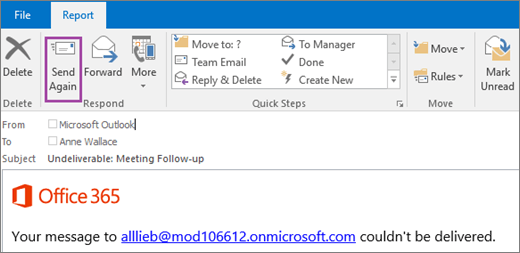
- Submit the report and wait for a response from Facebook
