If you’re experiencing the issue of Outlook 2010 closing automatically right after opening, you’re not alone.
Symptoms and Causes
To troubleshoot this issue, first check for any recent updates or changes that may have affected Outlook’s performance. This could include software updates, changes to the Windows Registry, or conflicts with other programs.
If Outlook is crashing due to a specific action, such as opening a certain email or accessing a particular feature, try to pinpoint the cause of the issue. It could be related to a corrupt email attachment, a problem with a specific email account, or a conflict with a third-party add-in.
Another potential cause of Outlook automatically closing is a corrupted program file or dynamic-link library (DLL). In this case, you may need to repair or reinstall Outlook to resolve the issue.
If you are unable to determine the cause of the problem on your own, consider seeking help from Microsoft support or consulting online forums for advice from other users who may have experienced similar issues.
Remove Earlier Versions and Repair Office 2010
- Uninstall any earlier versions of Microsoft Office that may be conflicting with Office 2010.
- Open Control Panel by clicking on the Start menu and selecting Control Panel.
- Click on Programs and Features to view a list of installed programs.
- Locate any earlier versions of Microsoft Office and select them for uninstallation.
- Follow the on-screen prompts to complete the uninstallation process.
Repair Office 2010
- Open Programs and Features in Control Panel as outlined in the previous step.
- Locate Microsoft Office 2010 in the list of installed programs.
- Right-click on Microsoft Office 2010 and select Repair from the drop-down menu.
- Follow the on-screen instructions to repair the Office 2010 installation.
- Restart your computer after the repair process is complete to apply the changes.
Address Faulty Add-Ins and Update Application
Address Faulty Add-Ins: Check for any faulty add-ins that may be causing Outlook 2010 to close automatically after opening. To do this, go to the “File” menu, select “Options,” then click on “Add-Ins.” Disable any suspicious add-ins and restart Outlook to see if the issue persists.
Update Application: Make sure that your Outlook 2010 application is up to date. Check for any updates that may have been released by Microsoft and install them accordingly. Updating the application can often resolve issues with automatic closing.
If the problem persists after addressing faulty add-ins and updating the application, consider seeking further assistance from Microsoft support or a professional IT technician. Sometimes, more complex issues may require advanced troubleshooting methods to resolve.
Create and Repair Outlook Profile
If Outlook 2010 closes automatically after opening, the issue may be related to a corrupt Outlook profile. To fix this problem, you can create a new Outlook profile and repair the existing one.
To create a new Outlook profile, open the Control Panel on your computer and navigate to the Mail section. Click on “Show Profiles” and then select “Add” to create a new profile. Follow the prompts to set up the new profile with your email account information.
To repair the existing Outlook profile, you can use the Inbox Repair Tool (scanpst.exe) provided by Microsoft. Search for “scanpst.exe” on your computer and run the tool to scan and repair any issues with your Outlook data file.
If the issue persists after creating a new profile and repairing the existing one, you may need to uninstall and reinstall Outlook 2010. Before doing so, make sure to back up your Outlook data to avoid any data loss.
If you are still experiencing problems with Outlook closing automatically, consider reaching out to Microsoft support for further assistance. They may be able to provide additional troubleshooting steps to resolve the issue effectively.
Disable Hardware Acceleration and Support Diagnostics
To resolve the issue of Outlook 2010 closing automatically after opening, you can try disabling hardware acceleration and running support diagnostics.
Disable Hardware Acceleration:
– Open Microsoft Outlook and go to File > Options.
– In the Outlook Options window, click on Advanced.
– Scroll down to the Display section and check the box next to “Disable hardware graphics acceleration.”
– Click OK to save the changes and restart Outlook to see if the issue persists.
Run Support Diagnostics:
– Open Microsoft Outlook and go to File > Office Account.
– Click on Update Options and then select “Disable updates.”
– Restart Outlook and go to File > Help.
– Click on “Microsoft Support and Recovery Assistant for Office 365” and follow the on-screen instructions to run support diagnostics.
Utilize MS Support and Recovery Assistant
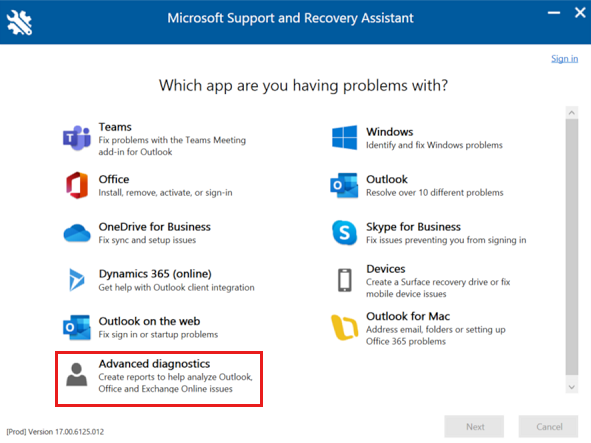
If Outlook 2010 is closing automatically after opening, you can utilize the MS Support and Recovery Assistant to troubleshoot the issue. This tool can help identify and fix problems with Outlook and other Microsoft applications.
First, download and install the MS Support and Recovery Assistant from the Microsoft website. This tool is designed to diagnose and resolve issues with Outlook, so it can be a valuable resource in this situation.
Once the tool is installed, open it and follow the prompts to troubleshoot Outlook 2010. The Assistant will guide you through the process of identifying and fixing any issues that may be causing Outlook to close automatically.
After running the diagnostic tests, the Assistant will provide recommendations for resolving the issue. Follow these recommendations to see if they help address the problem with Outlook 2010 closing automatically.
Using the MS Support and Recovery Assistant can be an effective way to troubleshoot and resolve issues with Outlook 2010. If the problem persists, consider seeking further assistance from Microsoft support or a professional IT technician.
Repair Outlook Data Files
If Outlook 2010 is closing automatically after opening, it may be due to corrupted data files. To repair the Outlook data files, follow these steps:
1. Close Outlook and go to the Start menu.
2. Type “Control Panel” in the search bar and open it.
3. Click on “Mail” and then “Data Files.”
4. Locate the data file causing the issue and select it.
5. Click on “Settings” and then “Repair.”
6. Follow the on-screen instructions to repair the data file.
If the issue persists, you may need to create a new Outlook profile. To do this, go to the Control Panel and click on “Mail.” Then, click on “Show Profiles” and create a new profile. Set it as the default profile and open Outlook to see if the problem is resolved.
Frequently Asked Questions
Why does Outlook keep closing itself?
Outlook may keep closing itself due to incorrect or corrupted account settings. To address this issue, you can repair your account by accessing the Account Settings in Outlook and following the steps to repair the account settings.
Why is my Outlook application closing automatically?
Your Outlook application may be closing automatically due to a possible issue with the program. One solution to try is repairing Outlook by navigating to the Settings > Apps, right-clicking on Microsoft 365 (Office), selecting Change (Modify), and initiating the repair process for the Office apps.
Why does my Outlook keep turning off?
Your Outlook may keep turning off because there are too many programs running in the background. To fix this issue, you can try performing a clean startup of Windows to disable non-essential programs and services that may be causing the problem.
Why does my Outlook app close immediately?
Your Outlook app closes immediately because there may be an issue with the app’s cache. To resolve this, clear the app’s cache on your device and then uninstall and re-install the app.
