If you are experiencing issues with your Qualcomm Atheros QCA61x4A Wireless Adapter, this article will provide you with solutions to fix the problem.
Disable & Enable the Adapter
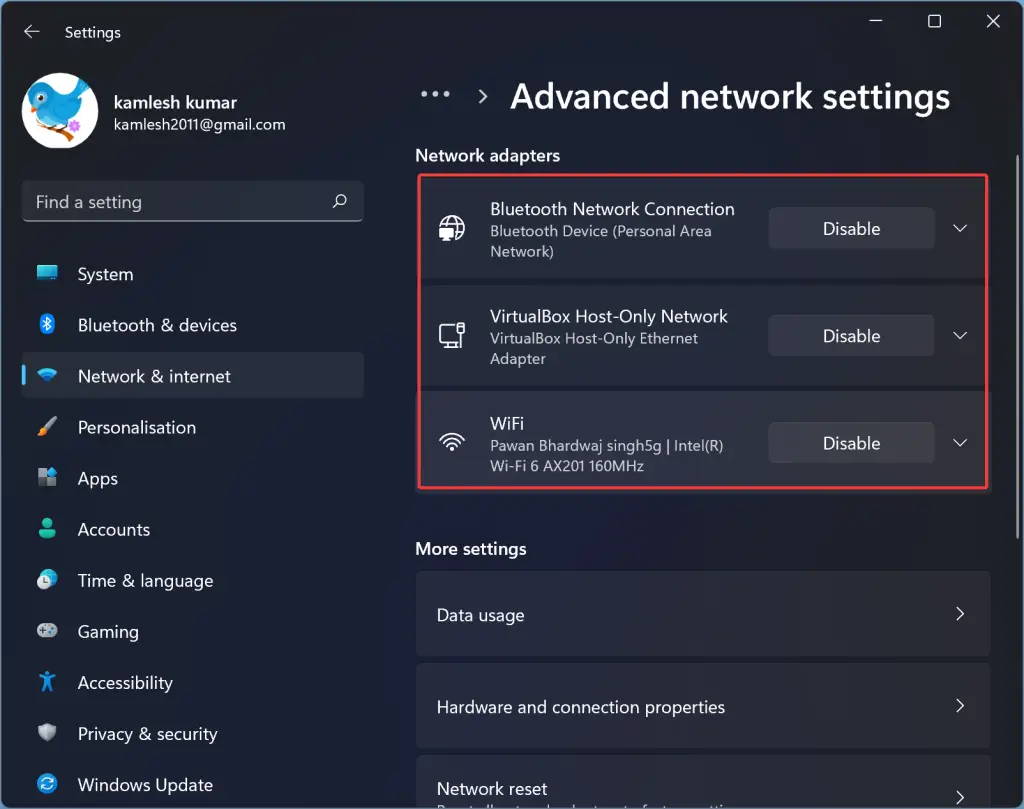
To fix the Qualcomm Atheros QCA61x4A Wireless Adapter problem, you may need to disable and enable the adapter. Here’s how to do it:
1. Open Device Manager by right-clicking on the Start button and selecting it from the menu.
2. Locate the Qualcomm Atheros QCA61x4A Wireless Adapter under the Network adapters section.
3. Right-click on the adapter and select Disable device from the context menu.
4. Wait for a few seconds and then right-click on the adapter again, this time selecting Enable device.
Rollback the Adapter Driver
Rollback the Adapter Driver: To fix the Qualcomm Atheros QCA61x4A Wireless Adapter problem, you can try rolling back the adapter driver. First, open Device Manager by right-clicking on the Start button and selecting it from the menu. Locate the Wireless Adapter under Network Adapters and double-click on it to open the Properties window. Next, go to the Driver tab and click on the Roll Back Driver button. Follow the on-screen instructions to complete the rollback process.
This can help resolve any issues caused by the latest driver update.
Update the Adapter Driver
To update the Adapter Driver, first, go to the “Device Manager” by right-clicking on the Windows Start button and selecting it. Locate the Qualcomm Atheros QCA61x4A Wireless Adapter under “Network adapters. ” Right-click on the adapter and select “Update driver. ” Choose “Search automatically for updated driver software.
” If this doesn’t work, visit the manufacturer’s website to download the latest driver for the adapter. Install the driver by following the on-screen instructions. Restart your computer for the changes to take effect. This should help resolve any issues you were facing with the Qualcomm Atheros QCA61x4A Wireless Adapter on your Windows 10 device.
Troubleshoot Network Connection Stability
- Check Wi-Fi Signal Strength:
- Make sure you are within range of the wireless router.
- Move closer to the router to see if signal strength improves.
- Restart Your Device:
- Turn off your device and then turn it back on after a few minutes.
- Restarting can sometimes resolve network connection issues.
- Update Wireless Adapter Driver:
- Open Device Manager by pressing Win+X and selecting it from the menu.
- Find the Qualcomm Atheros QCA61x4A Wireless Adapter in the list of devices.
- Right-click on it and select Update Driver.
- Follow the on-screen instructions to update the driver.
- Reset Network Settings:
- Open Network and Sharing Center by right-clicking on the network icon in the taskbar.
- Select Change adapter settings from the left-hand menu.
- Right-click on your wireless adapter and select Disable.
- Wait a few seconds, then right-click on it again and select Enable.
- Check for Interference:
- Make sure there are no other electronic devices nearby causing interference.
- Avoid placing the router near appliances like microwaves or cordless phones.
FAQs
How to fix the wireless network adapter is experiencing problems?
To fix the issue of the wireless network adapter experiencing problems, you can start by ensuring the adapter is turned on. Next, try disconnecting and reconnecting to the wireless network. Check the configuration of the wireless network connection and forget the network before reconnecting from scratch. Finally, reboot your access point to troubleshoot the problem.
How do I update my Qualcomm wireless network adapter?
To update your Qualcomm wireless network adapter, you can open Device Manager by selecting Start or using the search box in the taskbar. Within Device Manager, locate Network adapters and expand it to see the installed adapters. Then, right-click or long press on the Qualcomm adapter and select Update driver.
How to fix qualcomm driver?
To fix Qualcomm driver issues, you can restart your computer in Advanced options in Windows and disable driver signature verification. From there, select troubleshoot and then click on Advanced.
How do I fix qualcomm atheros qca9377 wireless network adapter problem?
To fix Qualcomm Atheros QCA9377 wireless network adapter problem, you can troubleshoot the issue by accessing the troubleshooters in Windows. Click on troubleshoot, then select network adapter from the list to diagnose and resolve the problem.
