Are you frustrated with the slow startup and load times of your Windows 10 computer?
Update Graphics and Display Drivers
To update your graphics and display drivers on Windows 10, follow these steps:
1. Right-click on the Start menu and select Device Manager.
2. Expand the Display adapters section.
3. Right-click on your graphics card and select Update driver.
4. Choose Search automatically for updated driver software.
5. Follow the on-screen instructions to complete the update process.
6. Restart your computer to apply the changes.
Updating your graphics and display drivers can help improve performance and resolve slow startup and load times on Windows 10. Make sure to regularly check for driver updates to keep your system running smoothly.
Optimize Startup Processes and Programs
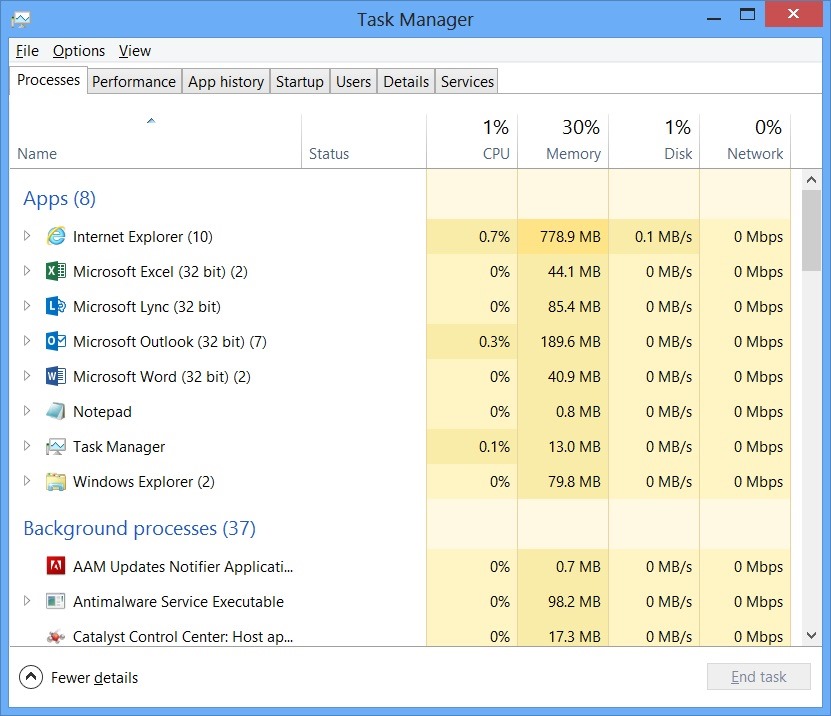
- Open Task Manager by pressing Ctrl+Shift+Esc
- Click on the Startup tab
- Disable unnecessary startup programs by right-clicking on them and selecting Disable
- Enable necessary startup programs by right-clicking on them and selecting Enable
- Restart your computer to apply the changes
Perform System and Malware Scans
Performing regular system and malware scans is crucial in fixing Windows 10 slow startup and load times. Scan your system for viruses and malware using reputable antivirus software like Microsoft Defender Antivirus. Malware can significantly slow down your computer’s performance, so it’s important to ensure your system is clean.
Boot your computer into safe mode to run a thorough scan without interference from any startup programs. This can help identify and eliminate any malicious software that may be causing the slow startup.
In addition, defragment your hard drive to optimize disk performance. Fragmented files can slow down the boot process, so defragmenting your drive can help improve load times.
Make sure to update your antivirus software regularly to stay protected against the latest threats. Running regular scans and keeping your software up to date is essential for maintaining a fast and efficient system.
Conduct a Clean Boot or Windows Installation
To fix Windows 10 slow startup and load times, you can try conducting a Clean Boot or perform a Windows Installation.
Clean Boot: This process helps in identifying if a startup program or service is causing the slow startup. To perform a Clean Boot, press the Windows key + R, type “msconfig” and hit Enter. In the System Configuration window, go to the Services tab, check “Hide all Microsoft services,” then click “Disable all.” Next, go to the Startup tab and click “Open Task Manager.” Disable all the listed startup items. Restart your computer.
Windows Installation: If the Clean Boot doesn’t resolve the slow startup, consider performing a Windows Installation. This process involves reinstalling Windows 10 while keeping your files intact. To do this, go to Settings > Update & Security > Recovery. Click on “Get started” under Reset this PC and choose the option to keep your files. Follow the on-screen instructions to complete the installation.
Manage System Resources and Optimize PC Performance
Next, defragment your hard disk drive or solid-state drive to improve performance. This will help organize data more efficiently, reducing file system fragmentation.
You can also optimize your startup programs by disabling unnecessary ones from running at boot. This can be done through the Task Manager or by using third-party software.
Consider partitioning your disk to separate your operating system files from your personal files. This can improve overall performance and organization.
Lastly, make sure your device drivers are up to date and that your operating system is running smoothly. This can prevent any issues that may be causing slow startup and load times.
Frequently Asked Questions
Why does it take so long to load Windows?
It takes a long time to load Windows because the boot drive may be getting full, too many programs are starting alongside Windows, or the hardware is aging.
How do I speed up Windows loading time?
To speed up Windows loading time, you can optimize the startup process, deactivate unnecessary Windows updates, and use a timer to track improvements. Additionally, consider automatic Windows logon and starting Windows remotely for a faster start time.
Why is my PC so slow all of a sudden?
Your PC may be running slow all of a sudden due to a variety of reasons such as too many programs running at once, a virus or malware infection, hardware issues, or high memory usage.
How do I fix Windows loading problem?
To fix a Windows loading problem, you can try accessing the repair options by selecting “Repair your computer” on the Install Windows screen, then choose “Troubleshoot” followed by “Startup Repair” on the Advanced options screen. After completing the Startup Repair, restart your PC to see if Windows can boot properly.
