Having trouble getting your laptop to boot up? Here are 10 ways to troubleshoot the issue.
Assess Power Supply and Battery Health
![]()
Assessing the power supply and battery health is crucial when troubleshooting a laptop that won’t boot. Check the power supply by plugging in the laptop with the AC adapter and ensuring it is securely connected to both the laptop and the power source. If the laptop still doesn’t turn on, try using a different power outlet or adapter to rule out any issues with the power source.
Inspect the battery to see if it is properly inserted and functioning. Remove the battery, clean the contacts, and reinsert it securely. If the battery is old or damaged, consider replacing it with a new one.
Check for any signs of physical damage or overheating on the power supply, battery, or laptop itself. Excessive heat or visible damage could indicate a hardware issue that needs to be addressed by a professional technician.
If the laptop still won’t boot after checking the power supply and battery health, it may be a more complex issue related to the motherboard, BIOS, or other internal components. In such cases, it is recommended to seek assistance from a computer repair technician to diagnose and resolve the problem effectively.
Remember to always handle electronic devices with care, especially when dealing with power sources and components. Do not attempt to disassemble or repair the laptop yourself if you are not experienced with computer hardware. This can cause further damage and void any existing warranties.
By assessing the power supply and battery health first, you can eliminate common issues that may prevent your laptop from booting up properly.
Diagnose Display and Hardware Issues
| Issue | Possible Cause | Solution |
|---|---|---|
| No display on screen | Broken display cable or faulty graphics card | Check display cable connections, replace graphics card if necessary |
| Blank screen with power indicator | Faulty RAM or motherboard | Try reseating or replacing the RAM, test motherboard functionality |
| Random system crashes | Overheating or failing hard drive | Clean out dust from cooling vents, check hard drive health |
| Distorted or flickering display | Loose connection or failing GPU | Check display connections, replace GPU if necessary |
Eliminate External Device Interference

Next, disconnect the power cord and remove the battery from the laptop. This will ensure that the laptop is completely powered off before attempting to boot it up again.
Once all external devices have been removed and the laptop is completely powered down, press and hold the power button for 30 seconds to drain any residual power. This can help clear any lingering issues that may be preventing the laptop from booting up properly.
After draining the residual power, reconnect the AC adapter and power on the laptop without any external devices connected. If the laptop boots up successfully, you can then slowly reconnect each external device one at a time to identify which one may be causing the issue.
Utilize Safe Mode and Recovery Options
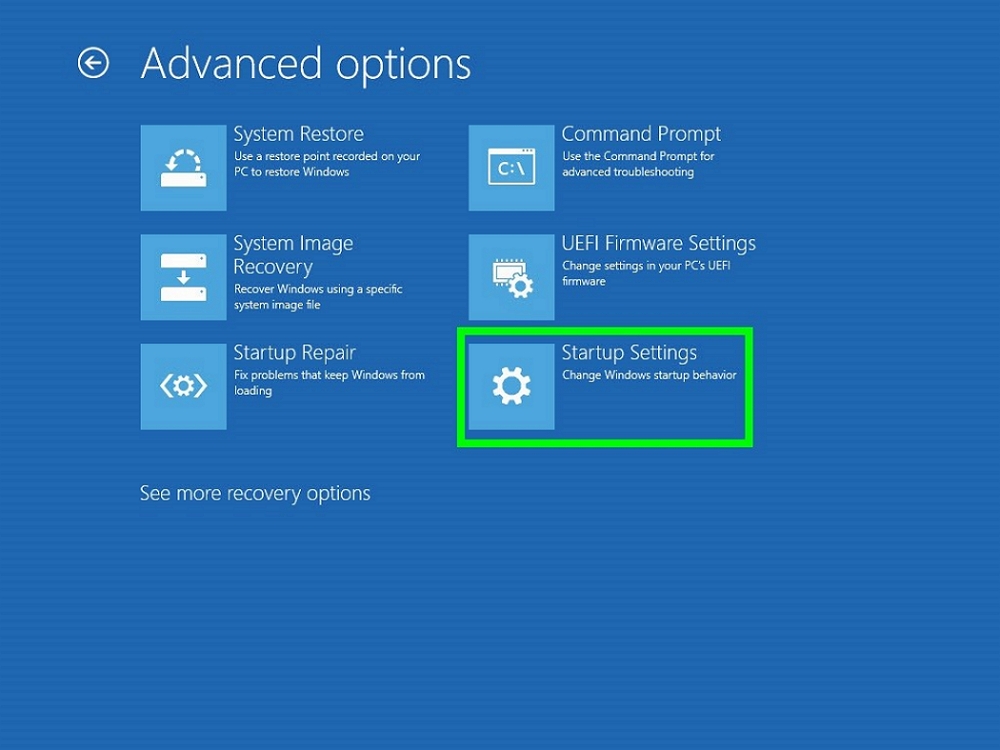
- Restart your laptop and press F8 before Windows starts loading to access the advanced boot options.
- Select Safe Mode to boot your laptop with only essential drivers and services running.
- If your laptop boots successfully in Safe Mode, the issue may be caused by a third-party software or driver. Uninstall recently installed software or roll back drivers to see if that resolves the problem.
- If Safe Mode does not work, try accessing the System Recovery Options by pressing F8 during startup and selecting the appropriate recovery option such as System Restore or Startup Repair.
FAQs
How do I boot my computer if it wont boot?
To boot a computer that won’t boot, you can try troubleshooting steps such as checking the power source, monitor connection, disconnecting devices, listening for beeps, starting in safe mode, restoring to previous settings, checking for unresponsive apps, and unplugging USB devices.
How do I reboot my laptop if it wont start?
To reboot your laptop if it won’t start, try unplugging it, removing the battery (if possible), holding down the power button for 30 seconds, then plugging it back in and turning it on. If this doesn’t work, consider seeking help from a professional for possible hardware issues.
How do I fix a boot startup problem?
To fix a boot startup problem, you can restart the computer and access the Troubleshoot menu. From there, select Advanced Options and then click on Startup Repair. Follow the on-screen prompts to choose an account and allow the repair process to scan and fix any issues. If successful, the computer will automatically reboot.
How do I fix my OS not booting?
To fix your OS not booting, start by removing any external storage devices. Restart your system and access the BIOS by pressing the appropriate key. In the BIOS, navigate to the Boot section and ensure the correct Boot Drive is selected. Save any changes made before exiting the BIOS.
