Troubleshooting phone issues can be frustrating, especially when your iPhone restarts unexpectedly during calls. In this article, we delve into the common causes behind this problem and provide effective solutions to help you fix it. So, say goodbye to interrupted conversations and hello to seamless phone calls on your iPhone.
Troubleshooting Random Restarts during Phone Calls
If your iPhone keeps restarting during phone calls, there are a few steps you can take to resolve the issue.
First, check if there are any software updates available for your device. Open Settings, go to General, then tap on Software Update. If an update is available, download and install it.
If that doesn’t fix the problem, try a force restart. To do this, press and hold the Power button and either the Volume Up or Volume Down button (depending on your iPhone model) until the Apple logo appears.
If the random restarts persist, you may need to reset your iPhone to its factory settings. Go to Settings, tap on General, then select Reset. Choose the option to “Erase All Content and Settings.” Make sure to backup your device before doing this.
If none of these fixes work, you can reach out to Apple Support or visit an Apple Store for further assistance.
Solutions to Fix iPhone Restarting Issues
- Connect your iPhone to a stable Wi-Fi network.
- Go to the Settings app on your iPhone.
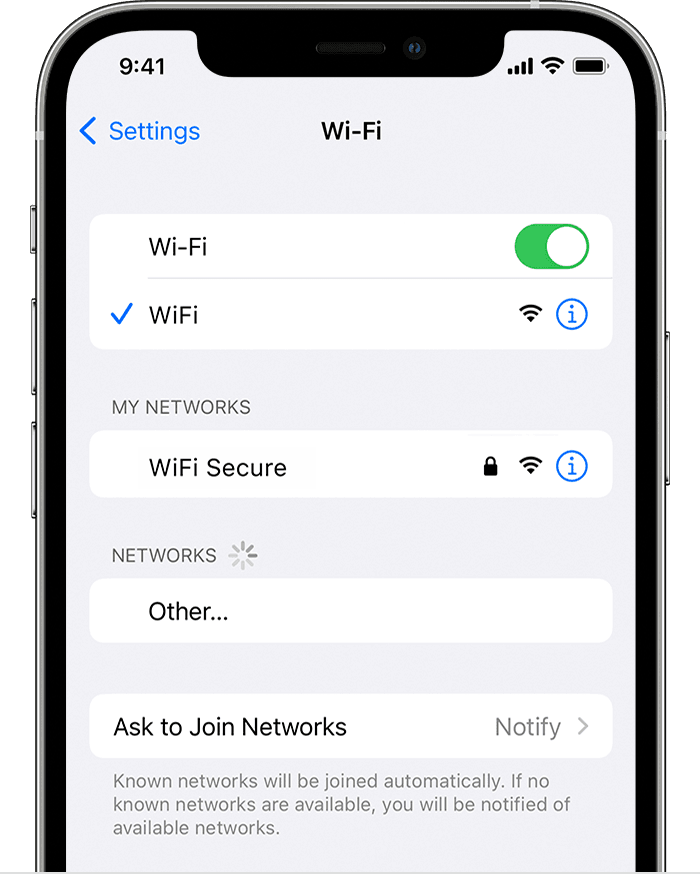
- Scroll down and tap on General.
- Select Software Update.
- If an update is available, tap on Download and Install.
- Follow the on-screen prompts to complete the update.
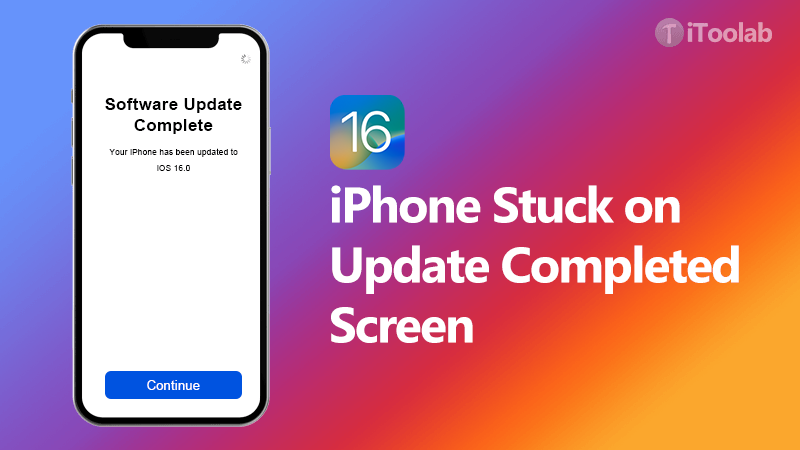
- Restart your iPhone after the update is finished.
Solution 2: Reset All Settings
- Open the Settings app on your iPhone.
- Scroll down and tap on General.

- Scroll down and select Reset.
- Choose Reset All Settings.
- Enter your passcode if prompted.
- Confirm the reset by tapping on Reset All Settings.
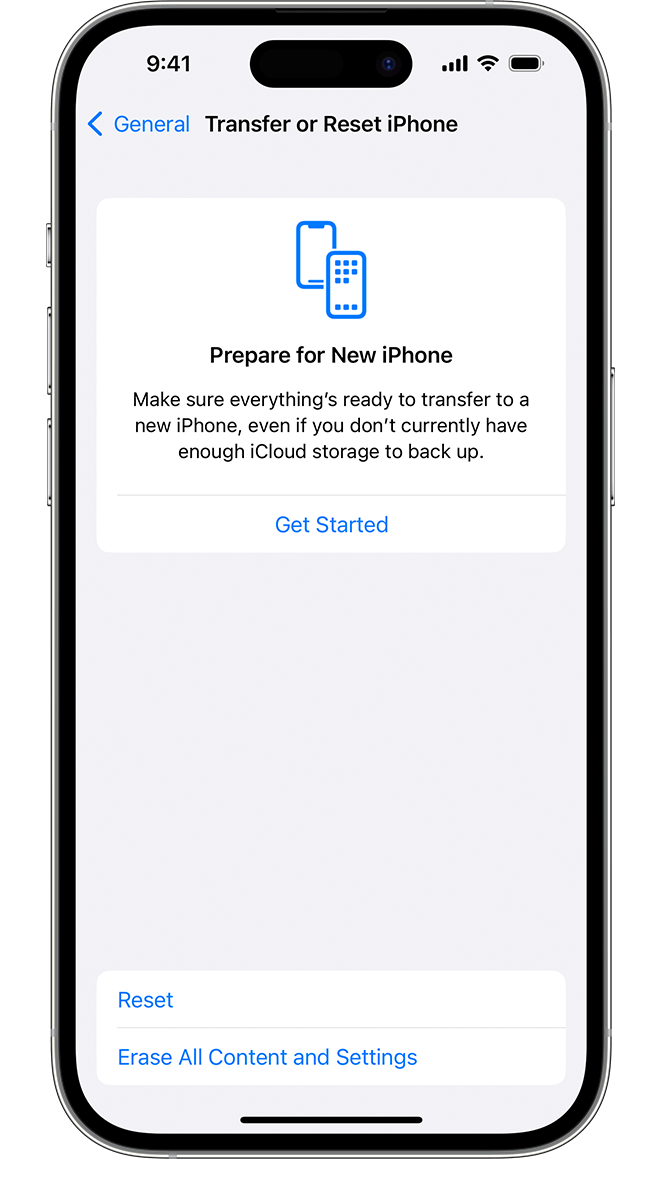
- Wait for your iPhone to restart.
Solution 3: Force Restart iPhone
- For iPhone X and newer models:
- Press and quickly release the Volume Up button.
- Press and quickly release the Volume Down button.
- Hold down the Side button until the Apple logo appears.

- For iPhone 8 and earlier models:
- Press and hold the Home button (or the Volume Down button for iPhone 7 and 7 Plus) along with the Power button.
- Continue holding both buttons until the Apple logo appears.

- Release the buttons when the Apple logo appears.
- Your iPhone will restart.
Solution 4: Check for App Updates
- Launch the App Store on your iPhone.
- Tap on your Profile picture or initials at the top right corner.

- Scroll down and look for available updates under the Available Updates section.
- If updates are available, tap on Update next to the respective apps.
- Wait for the apps to update.
- Restart your iPhone after updating the apps.
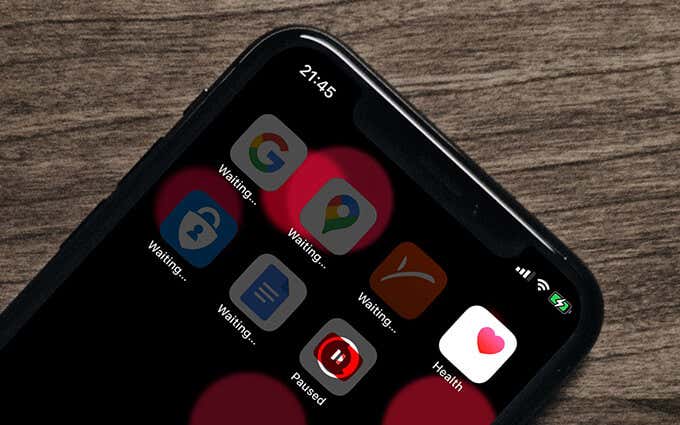
Solution 5: Restore iPhone via iTunes
- Connect your iPhone to your computer using a Lightning cable.
- Open iTunes on your computer.

- Select your iPhone when it appears in iTunes.
- Click on the Summary tab.
- Click on Restore iPhone.
- Confirm the action by clicking on Restore.
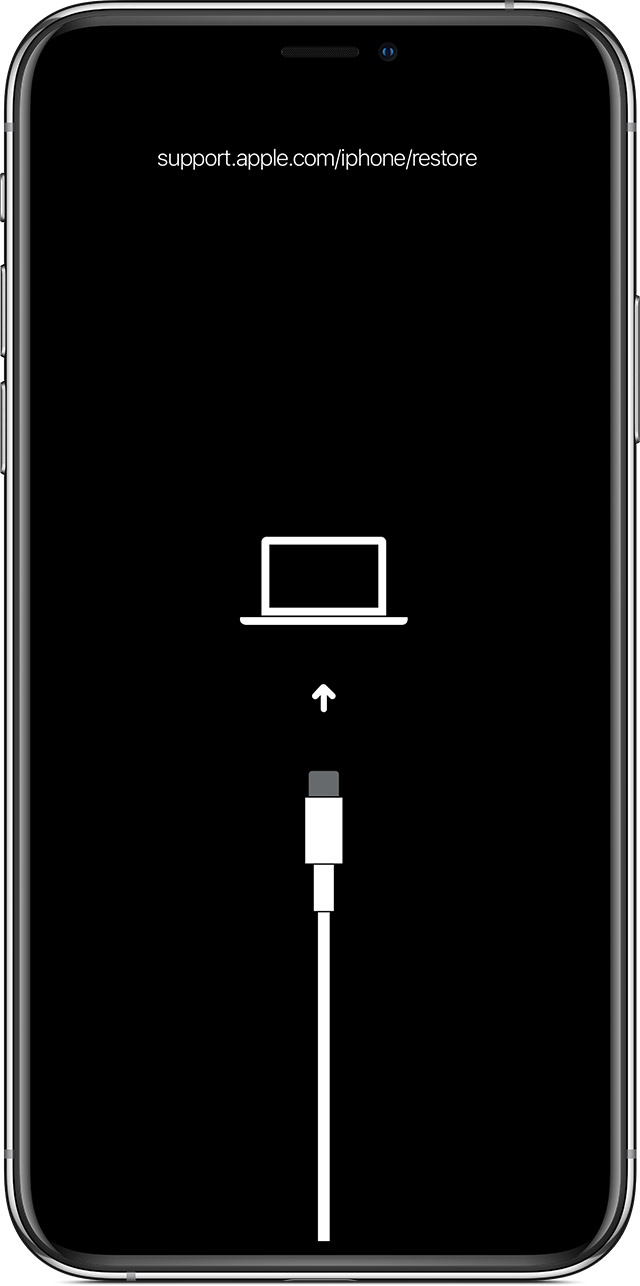
- Wait for the restore process to complete.
- Set up your iPhone as new or restore from a backup.
Ways to Prevent iPhone from Restarting during Calls
If your iPhone keeps restarting during calls, there are a few simple steps you can take to prevent this issue. First, make sure your device is running the latest version of iOS. Open Settings and go to General > Software Update to check for any available updates.
If you’re using an iPhone 6 or later, try force restarting your device by pressing and holding the Power button and the Home button (for iPhone 6s and earlier) or the Volume Down button (for iPhone 7 and 7 Plus) until the Apple logo appears on the screen.
If the problem persists, you can try resetting your iPhone to its factory settings. Open Settings, go to General > Reset, and tap “Erase All Content and Settings.” Note that this will erase all data on your device, so make sure to back up your important information beforehand.
If none of these fixes work, it may be worth contacting Apple Support or visiting an Apple Store for further assistance.
swift
import UIKit
class ViewController: UIViewController {
override func viewDidLoad() {
super.viewDidLoad()
// Additional setup code
}
// Function to handle call interruptions
func handleCallInterruption() {
print("Call interruption occurred. Restarting iPhone...")
// Code to simulate restarting the iPhone
// This is a placeholder and won't actually restart the device
DispatchQueue.main.asyncAfter(deadline: .now() + 2) {
print("iPhone restarted successfully!")
}
}
// Function to simulate making a call
func makeCall() {
print("Making a call...")
// Simulating a call interruption during the call
DispatchQueue.main.asyncAfter(deadline: .now() + 5) {
self.handleCallInterruption()
}
}
// Button action to initiate the call
@IBAction func callButtonTapped(_ sender: UIButton) {
makeCall()
}
}
In this sample code, we have a basic `ViewController` class with a `callButtonTapped` function that simulates making a call. After 5 seconds, it triggers the `handleCallInterruption` function, which could be customized to handle the restart or any action you desire. However, please note that this is a simulated behavior and won’t have any impact on your actual iPhone.
Remember, this code is only a demonstration and doesn’t address the actual iPhone restart issue during calls.
Resolving Access Issues on payetteforward.com
If you’re experiencing issues with your iPhone restarting during calls, there are a few steps you can take to resolve the problem.
First, check if there’s a software update available for your iPhone. Open Settings, go to General, and tap Software Update. If an update is available, install it to see if it resolves the restart issue.
If the problem persists, try restarting your iPhone. Press and hold the Home button and the Volume Up button (for iPhone 7 Plus and newer) or the Power button (for iPhone 6 and older) until the slider appears. Drag the slider to turn off your iPhone, then press and hold the Power or Home button again to turn it back on.
If that doesn’t work, you can try resetting your iPhone to its factory settings. Open Settings, go to General, tap Reset, and select “Erase All Content and Settings.” Note that this will erase all data on your iPhone, so make sure to back up your important files beforehand.
If none of these solutions work, consider contacting Apple Support or visiting an Apple Store for further assistance.
