In this article, I will provide a guide on how to fix the Windows 10 Unmountable Boot Volume error.
Overview of Causes and Fixes
To fix the Windows 10 unmountable boot volume error, there are several common causes and solutions to consider. One possible reason for this error is a corrupt boot disk, which can be fixed by using the CHKDSK command in the Windows Preinstallation Environment. Another cause may be a faulty device driver or software issue, which can be resolved by booting into safe mode and uninstalling the problematic program. Additionally, issues with the system partition or boot partition can lead to this error, and can be fixed by using a tool like EaseUS Partition Master to repair the partitions.
It’s also important to ensure that the hard disk drive is properly connected and functioning correctly.
Restart Your Computer
1. Press and hold the power button on your computer until it shuts down completely.
2. Wait a few seconds, then press the power button again to turn on your computer.
3. If the error persists after restarting, try booting into Safe Mode by pressing F8 repeatedly while the computer is starting up.
If you are still unable to resolve the issue, consider using a Windows installation disc or USB flash drive to access the Command Prompt and run CHKDSK to repair any disk errors.
Use Automatic Repair
To use Automatic Repair to fix the Windows 10 Unmountable Boot Volume error, start by inserting your Windows installation media, such as a USB flash drive or optical disc image. Restart your computer and boot from the installation media.
Select your language preferences, then choose “Repair your computer.” From the options provided, select “Troubleshoot” and then “Advanced options.” Click on “Startup Repair” and follow the on-screen instructions to let Windows attempt to fix the issue automatically.
If the Automatic Repair feature does not resolve the problem, you may need to try other troubleshooting methods or seek professional assistance.
Repair Master Boot Record
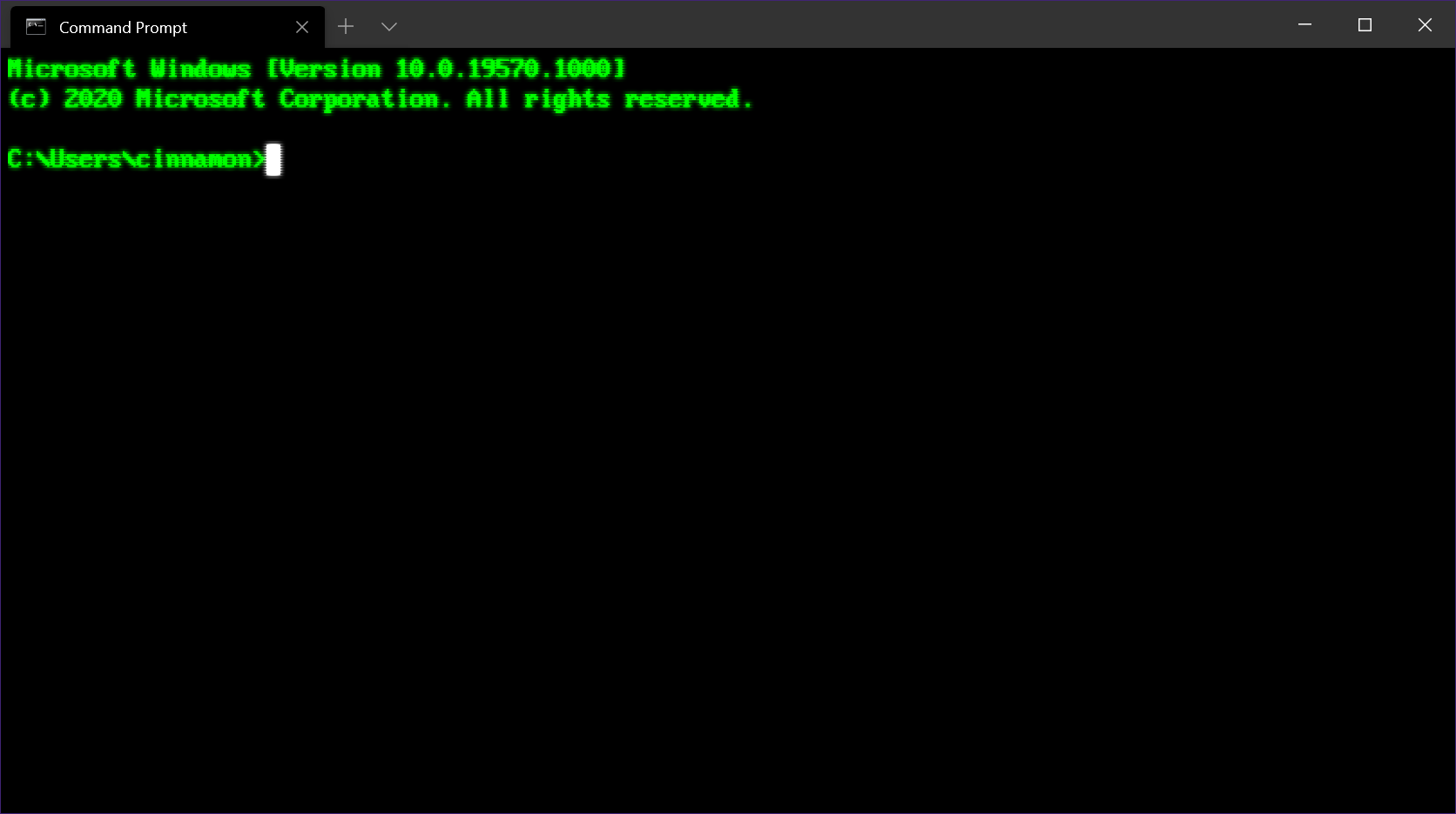
To repair the Master Boot Record in Windows 10 and fix the Unmountable Boot Volume error, you can use the Command Prompt. First, you need to access the Windows Preinstallation Environment by booting from a Windows installation USB or DVD.
Once in the Windows Setup menu, go to “Repair your computer” > “Troubleshoot” > “Advanced options” > “Command Prompt.”
Next, type the following commands:
1. bootrec /FixMbr
2. bootrec /FixBoot
3. bootrec /RebuildBcd
After executing these commands, restart your computer and check if the issue has been resolved. If the problem persists, you may need to use a third-party tool like EaseUS Partition Master to repair the Master Boot Record.
Run CHKDSK Command
- Boot from Windows installation media
- Select Repair your computer option
- Choose Troubleshoot
- Select Command Prompt
- Type chkdsk /f /r C:
- Press Enter and wait for the process to complete
- Restart your computer
Perform an SFC Scan
Step 1: Press the Windows key + X on your keyboard to open the Power User menu.
Step 2: Select “Command Prompt (Admin)” from the menu that appears.
Step 3: In the Command Prompt window, type “sfc /scannow” and press Enter to initiate the System File Checker scan.
After the scan is complete, restart your computer and check if the Unmountable Boot Volume error has been resolved. If the issue persists, you may need to consider other troubleshooting steps or seek further assistance.
Reinstall Windows 10
First, download the Windows 10 Media Creation Tool from the Microsoft website and run it to create the bootable media.
Next, insert the bootable USB drive or CD into your computer and restart it.
Access the BIOS settings by pressing the appropriate key (usually F2, F12, or Del) to change the boot order so that the computer boots from the USB drive or CD.
Follow the on-screen instructions to reinstall Windows 10 on your computer.
After the installation is complete, make sure to install any necessary device drivers and updates to ensure everything is functioning properly.
Reinstalling Windows 10 should resolve the Unmountable Boot Volume error and allow you to use your computer again.
FAQs
Can unmountable boot volume be fixed?
Unmountable boot volume can be fixed by using a Windows installation CD/Disk.
Can virus cause unmountable boot volume?
Virus can potentially cause the “Unmountable boot volume” error by corrupting system files necessary for booting into Windows 10.
How to fix unmountable boot volume reddit?
To fix unmountable boot volume on Reddit, try restarting your computer and ensuring all hardware is connected correctly. If the issue persists, attempt booting into Safe Mode.
How long should automatic repair take?
Preparing automatic repair typically takes anywhere from 5 minutes to over an hour, depending on your hard drive specifications.
