Are you frustrated by your computer constantly restarting on its own? Learn why this issue occurs and how to fix it effectively.
Common Reasons for Automatic Restarts
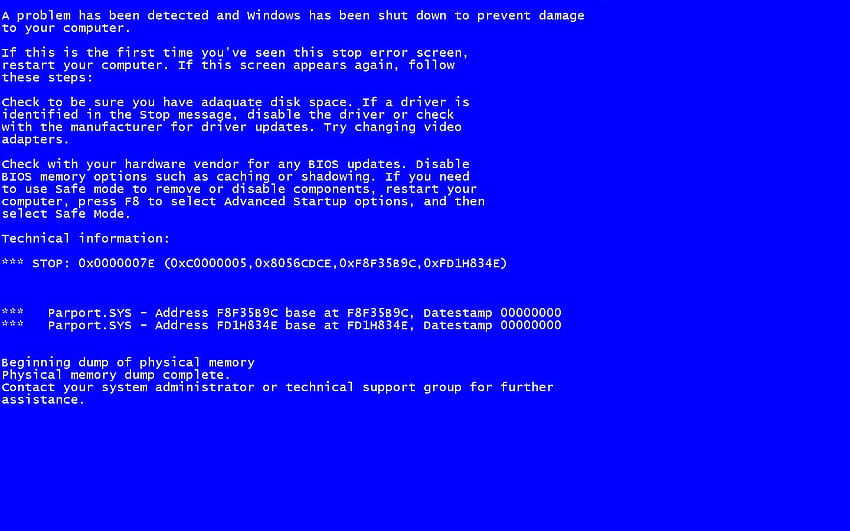
To troubleshoot automatic restarts:
1. Check for overheating by monitoring your computer’s temperature.
2. Run a system scan for malware and viruses using your antivirus software.
3. Verify that your device drivers are up to date.
4. Look for any recent changes to your system settings or software installations that may have triggered the restarts.
Effective Troubleshooting Methods
- Open Settings by pressing Windows key + I
- Click on Update & Security
- Click on Windows Update
- Click on Check for updates
- Install any available updates
Check for Malware
- Run a full scan using Windows Defender or another antivirus program
- Remove any malware detected
Check for Overheating
- Check if the computer is overheating by feeling the bottom or sides of the laptop
- Clean any dust or debris from the vents and fans
- Use a cooling pad to help with airflow
Advanced Fixes for Persistent Issues
To address persistent issues with your computer automatically restarting, you may need to consider more advanced fixes. One common cause could be a corrupted Windows Registry. To fix this, run the System File Checker tool by opening Command Prompt as an administrator and typing “sfc /scannow”. This will scan and repair any corrupted system files.
Another potential reason for the automatic restarts could be due to faulty device drivers. To update your drivers, go to Device Manager, right-click on the device, and select “Update driver”. Ensure all drivers are up to date to prevent further issues.
If you suspect a virus or malware infection, run a full scan using your antivirus software or Windows Defender. It is important to keep your antivirus definitions updated regularly to detect and remove any threats.
Final Thoughts and Additional Resources
If you have tried all the solutions mentioned above and your computer is still automatically restarting, it may be time to consider seeking additional help. One option is to consult with a professional computer technician who can diagnose the issue and provide a more tailored solution based on your specific situation.
Alternatively, you can also search online forums and communities for others who may have experienced similar problems with their computers automatically restarting. Sometimes, community members can offer valuable insights and solutions that you may not have considered.
In some cases, a computer virus or malware could be causing the automatic restarts. Consider running a full system scan with a reliable antivirus software to rule out any malicious software that may be causing the issue.
Finally, if all else fails, you may need to consider reinstalling your operating system to completely refresh your computer and eliminate any underlying issues that may be causing the automatic restarts. Be sure to back up all important files and data before proceeding with a full system reinstall.
FAQs
Why does my PC keep restarting by itself?
Your PC keeps restarting by itself usually due to software or driver issues. One possible solution is to disable fast startup in Power Options or check for driver updates.
How do I stop my computer from automatically restarting?
To stop your computer from automatically restarting, you can adjust the settings in Windows. Go to “Update & Security” > “Windows Update” and click on “Advanced options.” Under “Pause updates,” enable “Pause until” and set a future date. Then, under “Restart options,” disable “Automatically restart.”
How do I fix why my PC restart loop?
To fix a PC restart loop, you can try powering off the computer, unplugging it from the wall, and holding down the power button for about 15 seconds to discharge any residual power and reset the system.
Why does my PC auto restart without warning?
Your PC may be auto restarting without warning due to the “Automatically restart” feature being enabled in the Startup and Recovery settings. To disable this feature, navigate to the Advanced tab in the System Properties box, then uncheck the Automatically restart option under Startup and Recovery.
