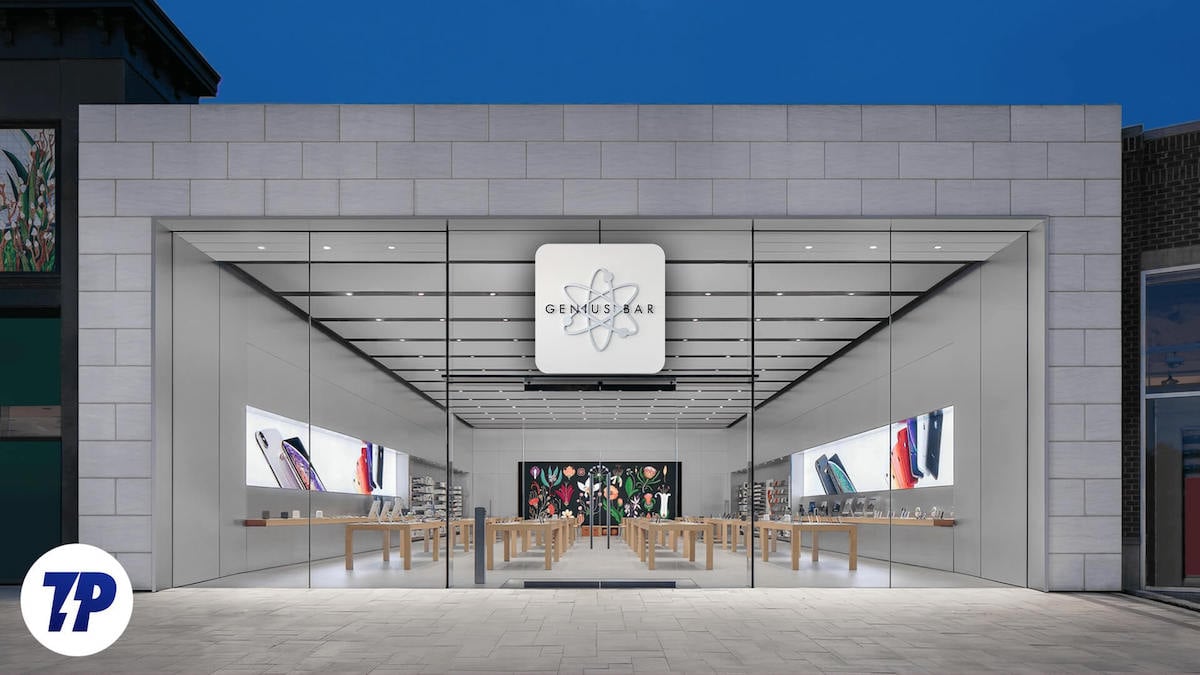Unlocking Your iPhone: The Ultimate Guide to Activation Lock Solutions
Understanding Activation Lock and its purpose
Activation Lock is a security feature designed to protect your iPhone from unauthorized access. It prevents anyone else from using your device, even if it’s lost or stolen.
If you forget your Apple ID and password, or if you’ve purchased a used iPhone with Activation Lock enabled, you can use LockAway to remove the Activation Lock.
To do this, follow these steps:
1. Go to www.iCloud.com/find and sign in with your Apple ID and password.
2. Select “All Devices” and choose the device that is locked.
3. Click “Erase iPhone” to remove all data and settings from the device.
4. If prompted, enter your Apple ID password to confirm the action.
5. Once the device is erased, click “Remove from Account” to disable Activation Lock.
Removing Activation Lock without previous owner’s assistance
If you find yourself needing to remove Activation Lock on an iPhone without the previous owner’s assistance, there are a few steps you can take. One method is using the LockAway tool, which can help bypass the lock screen. Another option is to try the iCloud DNS Bypass method, which involves changing the server address to connect to a different DNS server. Keep in mind that these methods may not always work and could be considered against Apple’s terms of service.
If you’re unable to remove Activation Lock on your own, reaching out to Apple Support for assistance is recommended. They may require proof of ownership, such as purchase documentation, to help resolve the issue.
Method 1: Removing Activation Lock using DNS Bypass
If you’re an iPhone owner dealing with Activation Lock, we have a solution for you. By using DNS Bypass, you can easily remove this hassle and regain access to your device.
Here’s how to do it:
1. On the Activation Lock screen, select “Back” to go back to the Wi-Fi network selection screen.
2. Tap the “i” icon next to the Wi-Fi network you’re connected to.
3. Scroll down and select “Configure DNS.”
4. Choose the “Manual” option.
5. Enter 104.154.51.7 as the server address.
6. Tap “Back” and then “Join” to connect to the Wi-Fi network.
7. Your device will now connect to the iCloud DNS Bypass server, bypassing the Activation Lock.
python
import requests
def check_activation_lock_status(serial_number):
url = f"https://api.icloud.com/icloud/find/{serial_number}/status"
headers = {
"User-Agent": "Mozilla/5.0 (Macintosh; Intel Mac OS X 10_15_7) AppleWebKit/537.36 (KHTML, like Gecko) Chrome/91.0.4472.124 Safari/537.36"
}
response = requests.get(url, headers=headers)
if response.status_code == 200:
activation_lock_status = response.json().get("status")
if activation_lock_status == "locked":
print("Activation Lock is enabled on this device.")
elif activation_lock_status == "unlocked":
print("Activation Lock is disabled on this device.")
else:
print("Unable to determine Activation Lock status.")
else:
print("Failed to retrieve Activation Lock status.")
Method 2: Removing Activation Lock with LockAway
If you’re facing the hassle of an Activation Lock on your iPhone, LockAway can be a lifesaver. With this method, you can bypass the lock and regain access to your device quickly and easily.
To start, follow these steps:
1. Open LockAway on your iPad or iPhone.
2. Enter the acronym for your iCloud ID password.
3. Tap on the “Remove Activation Lock” feature.
4. Input your passcode when prompted.
5. Let LockAway work its magic and bypass the Activation Lock.
If you encounter any issues during the process, reach out to our support team by submitting a support request on our website. Remember to provide proof of ownership and any necessary information to expedite the process.
Don’t let Activation Lock keep you from enjoying your device. Use LockAway for a seamless and efficient solution to this common issue.
Method 3: Requesting Apple’s assistance to remove Activation Lock
If you’re unable to remove Activation Lock on your iPhone, you can request Apple’s assistance. Follow these steps:
1. Visit www.iCloud.com/find on a web browser.
2. Sign in using the Apple ID associated with the locked device.
3. Click on “All Devices” and select the device you want to remove Activation Lock from.
4. If prompted, enter the passcode or answer security questions to verify your identity.
5. Click on “Remove from Account” to send an Activation Lock support request to Apple.
6. Provide any requested account information and purchase documentation to prove ownership.
7. Apple will review your request and send a message to your Apple ID email address with further instructions.
Disadvantages of using DNS to remove Activation Lock
- Security Risks: Relying solely on DNS to remove Activation Lock can expose your iPhone to potential security vulnerabilities.
- Limited Functionality: DNS-based methods may lack the comprehensive features and functionalities offered by official Activation Lock removal methods.
- Unreliable Results: DNS solutions may not always guarantee a successful removal of Activation Lock, leading to frustration and wasted time.
- Lack of Official Support: Using DNS for Activation Lock removal is not officially supported by Apple, which means you may not receive assistance or updates in case of issues.
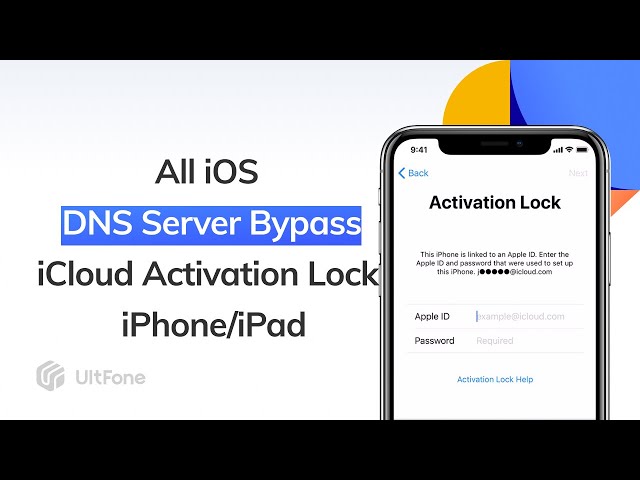
- Compatibility Concerns: DNS-based methods may not work across all iOS versions or iPhone models, limiting their effectiveness and applicability.
- Potential Damage to Device: Incorrect configuration or usage of DNS settings could potentially cause harm to your iPhone, impacting its performance or even rendering it unusable.
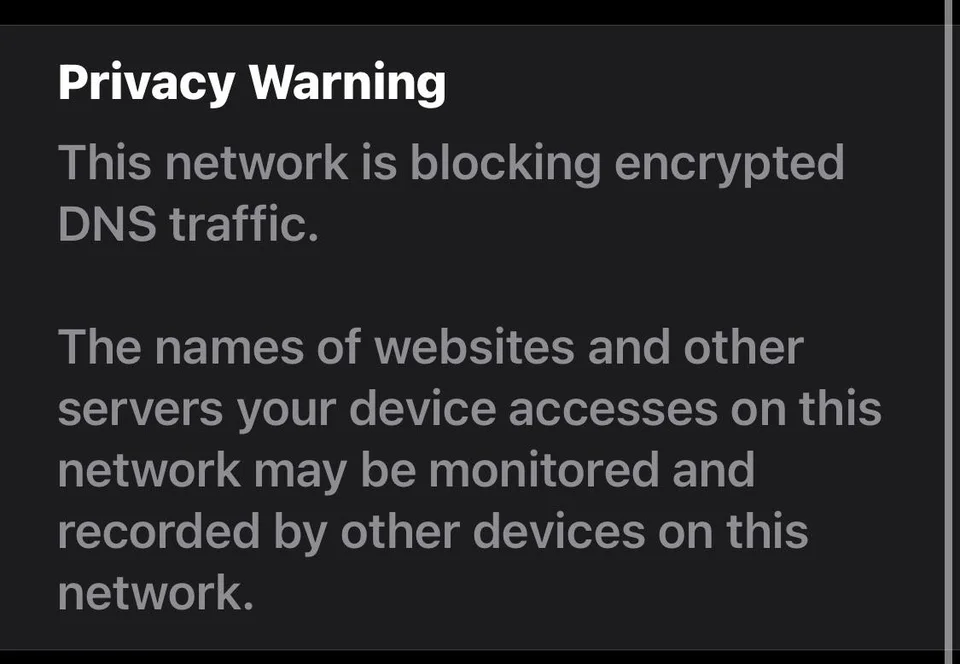
Bonus tips for managing Activation Lock aftermath
- Ask the previous owner for their Apple ID and password.
- Explain the situation and request them to remove the device from their iCloud account.
- Provide them with the necessary details such as the device’s IMEI or serial number.
- Wait for the previous owner to remove the Activation Lock from the device.
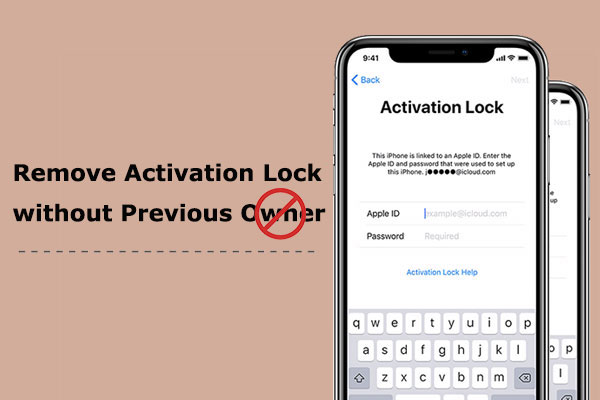
- Restart the device and check if the Activation Lock has been successfully removed.
Method 2: Use iCloud to Remove Activation Lock
- Visit iCloud.com on a computer or another device.
- Sign in to the iCloud account associated with the locked device.
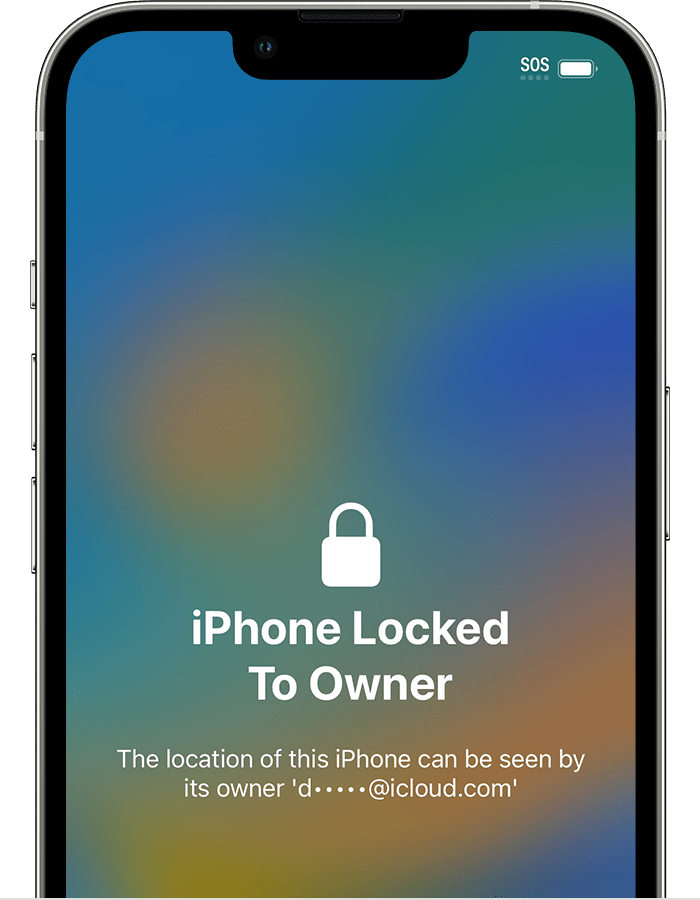
- Select the “Find iPhone” option.
- Click on “All Devices” and choose the locked device from the list.
- Click on “Erase iPhone” to remove all data and settings on the device.
- Set up the device as new or restore from a backup.
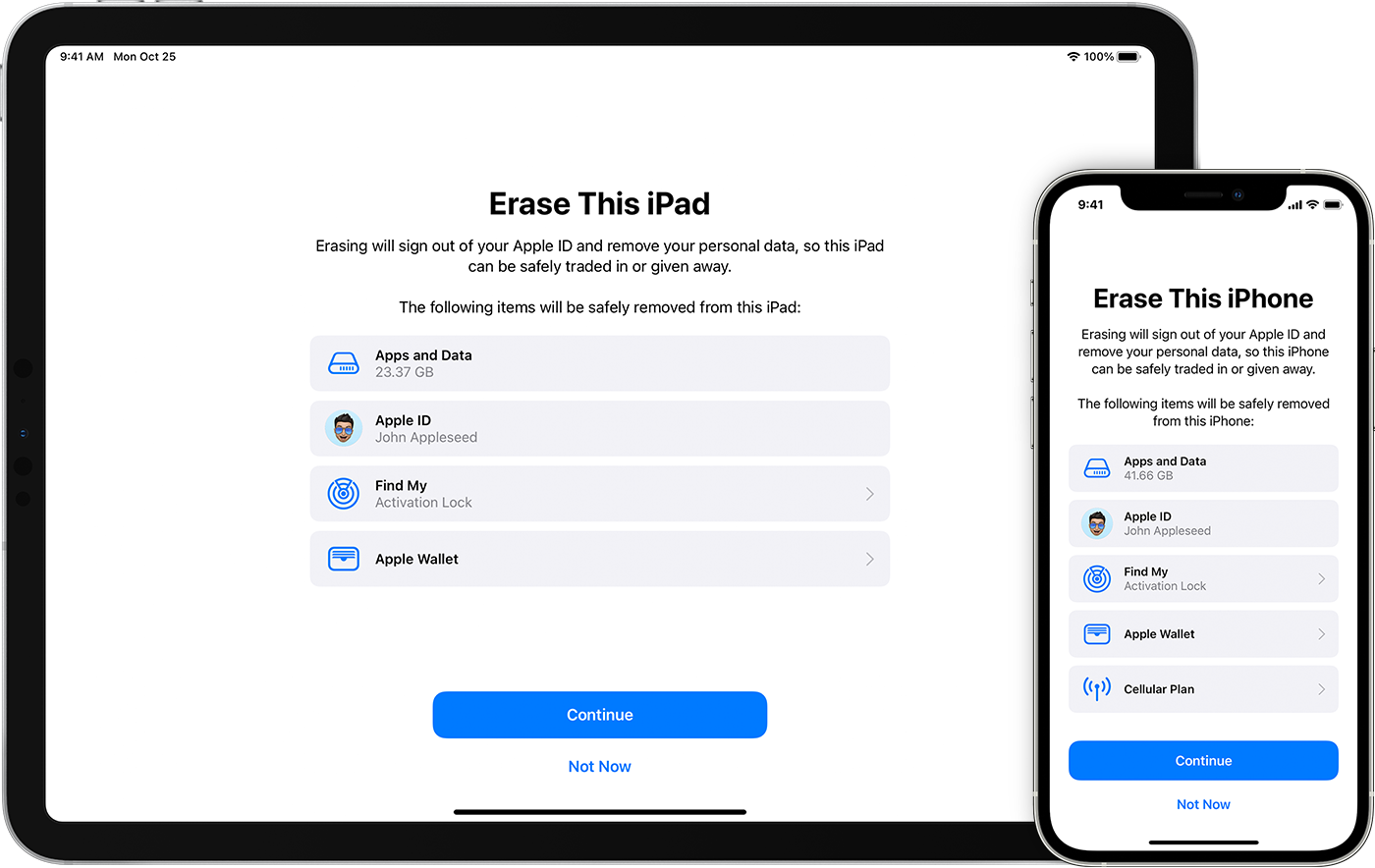
Method 3: Seek Apple Support
- Contact Apple Support through their official website or by phone.
- Explain the Activation Lock issue and provide necessary details like device information.
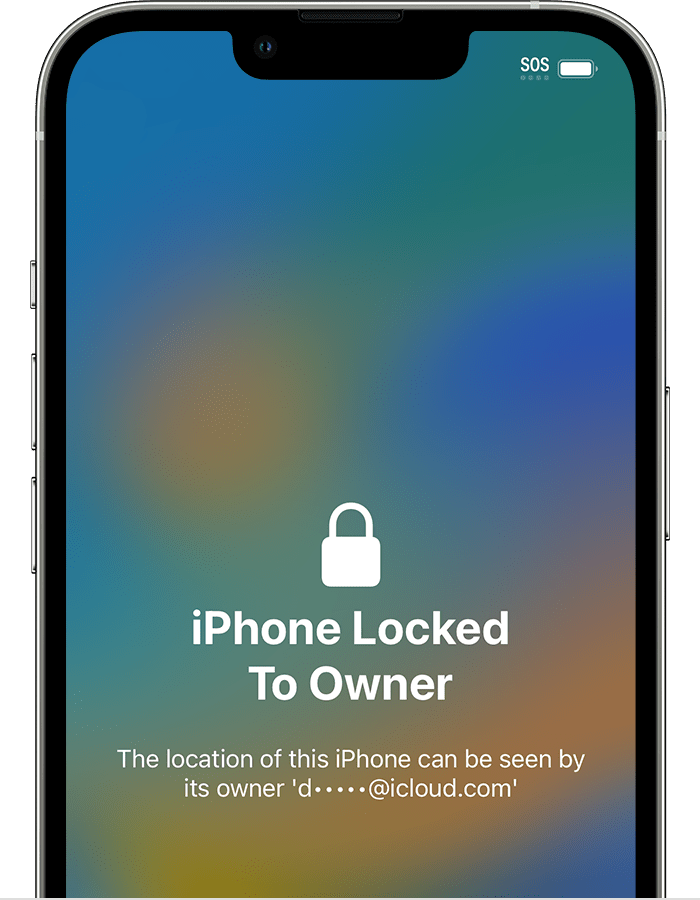
- Follow the instructions provided by Apple Support.
- Provide any additional information or proof of ownership if requested.
- Cooperate with Apple Support to resolve the Activation Lock issue.
Method 4: Visit an Apple Store
- Find the nearest Apple Store location.
- Make an appointment with the Genius Bar or Apple Support.
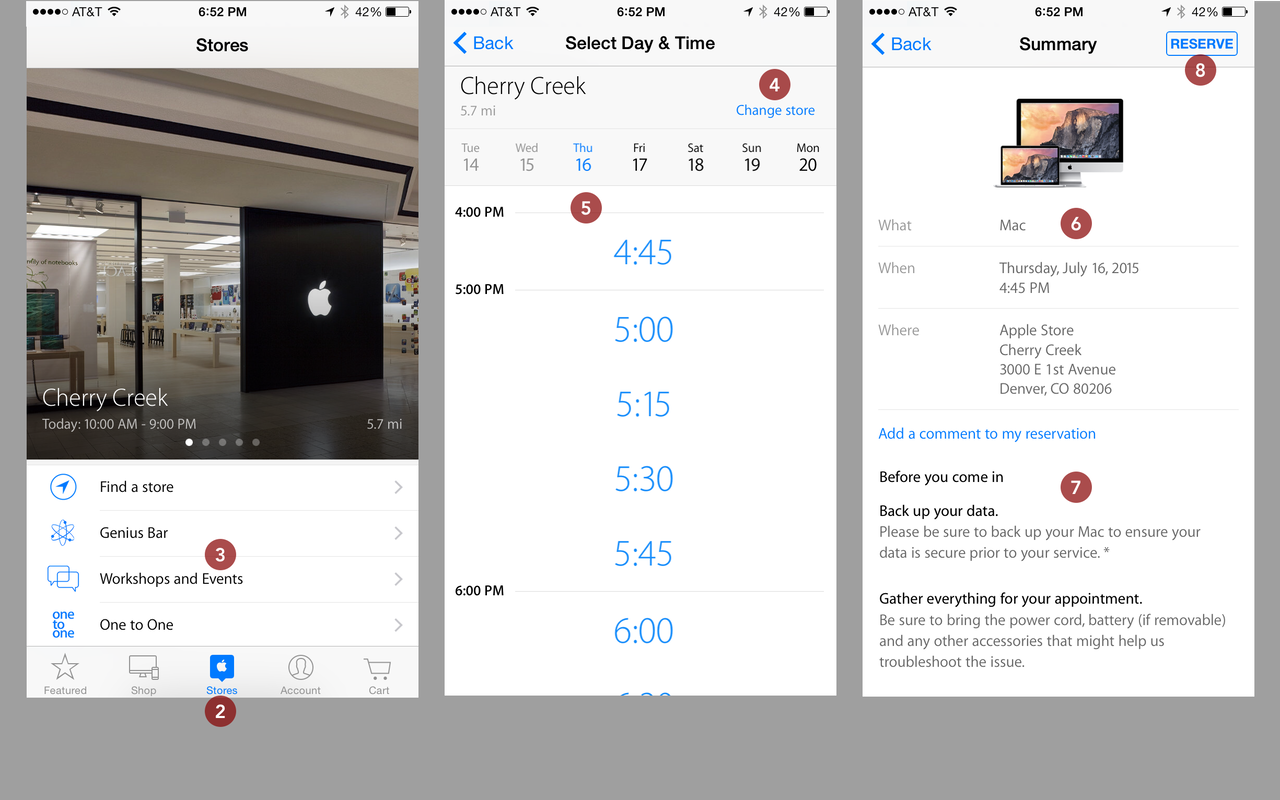
- Bring the locked device and proof of ownership to the Apple Store.
- Explain the Activation Lock issue to the Apple technician.
- Follow the instructions and recommendations provided by the technician.
- Allow the Apple Store to unlock the device or provide further assistance.